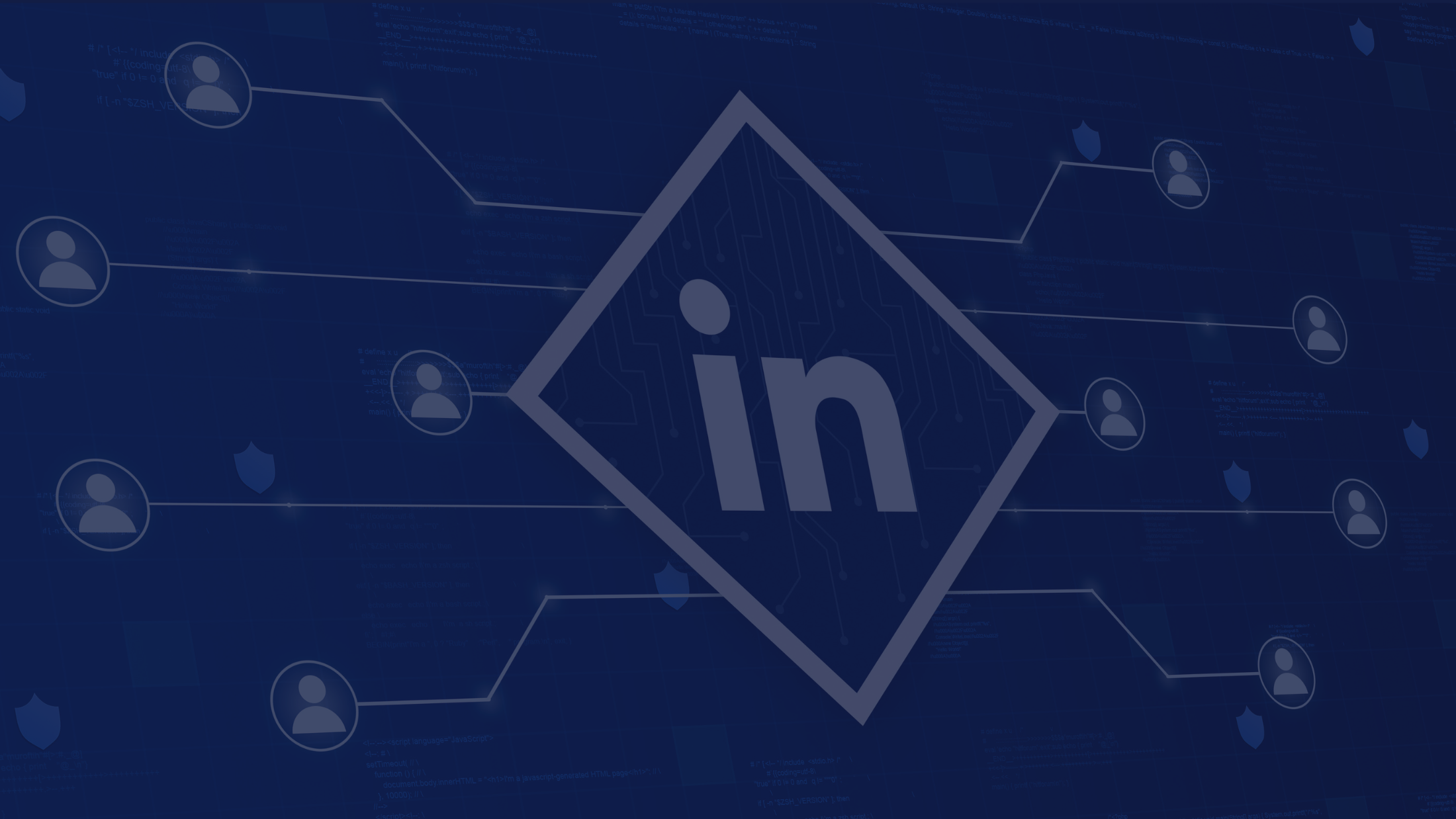G Suite Tips and Tricks to Boost your Productivity

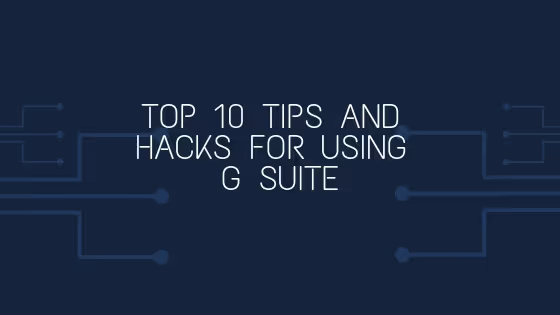
As per Google estimates, more than 4 million people are using G Suite for business. The best way to make G Suite work for your business is to streamline and automate the workflow by using these G Suite Tips and Tricks.
Google's productivity suite is filled with anecdotes that you and your colleagues can use to get the most out of it.
Here are some under-the-hood features, tips and tricks, for wrangling G Suite to increase your productivity and save time.
Best G Suite Tips and Tricks
Gmail G Suite Productivity Tips and Tricks
- Undo an email in Gmail
The undo feature in Gmail came as a lifesaver for so many clumsy people who hit reply all before completing the mail draft. You can enable the undo feature in Gmail by > Go to 'Settings' > See All Settings > General > Undo Send > From here on you will have up to half a minute to unsend an email that you just clicked send. You can even select the pause time you need, from 5 seconds to 30 seconds in the 'Send cancellation period'. From here on you will have up to half a minute to unsend an email that you just clicked send. You can even select the pause time you need, from 5 seconds to 30 seconds in the 'Send cancellation period'.
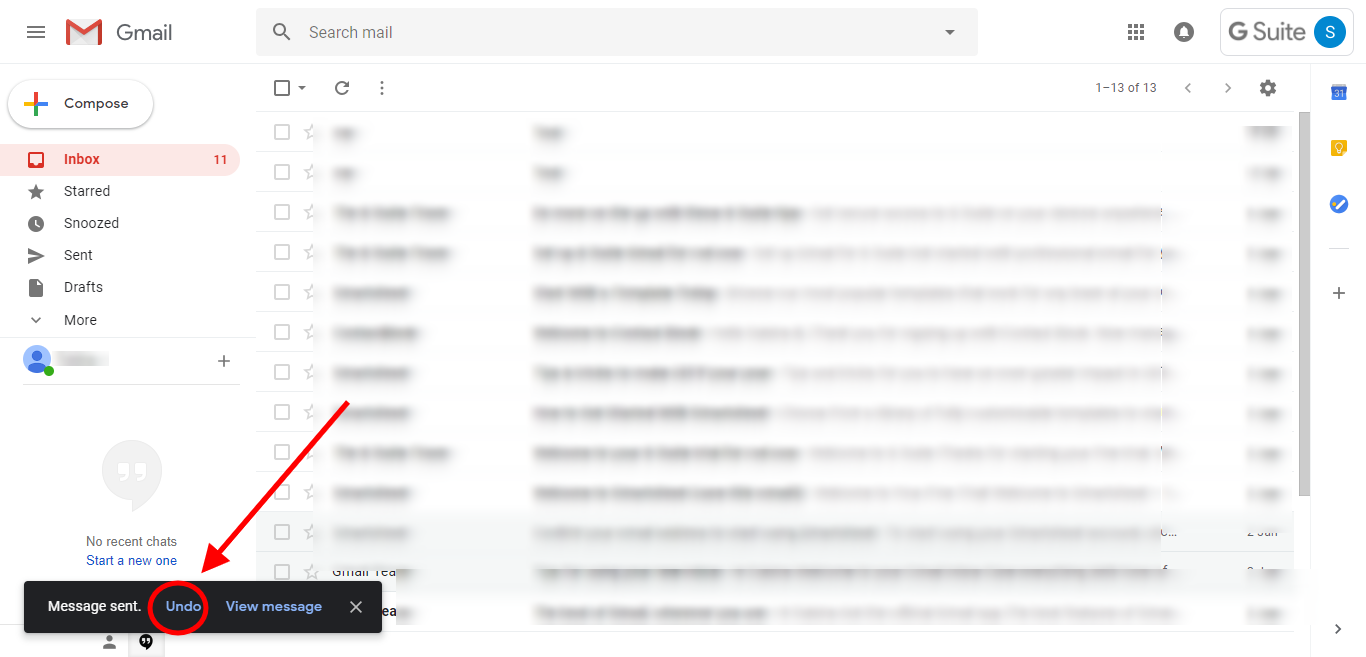
- Send group emails to your team
In a workplace, you'll often find yourself sending email to the same group of people over and over again. If you do, you can make use of the Google Groups, instead of typing out all of their email address every time. Create a group, add all those email contacts that can be grouped and send quick emails hassle free.
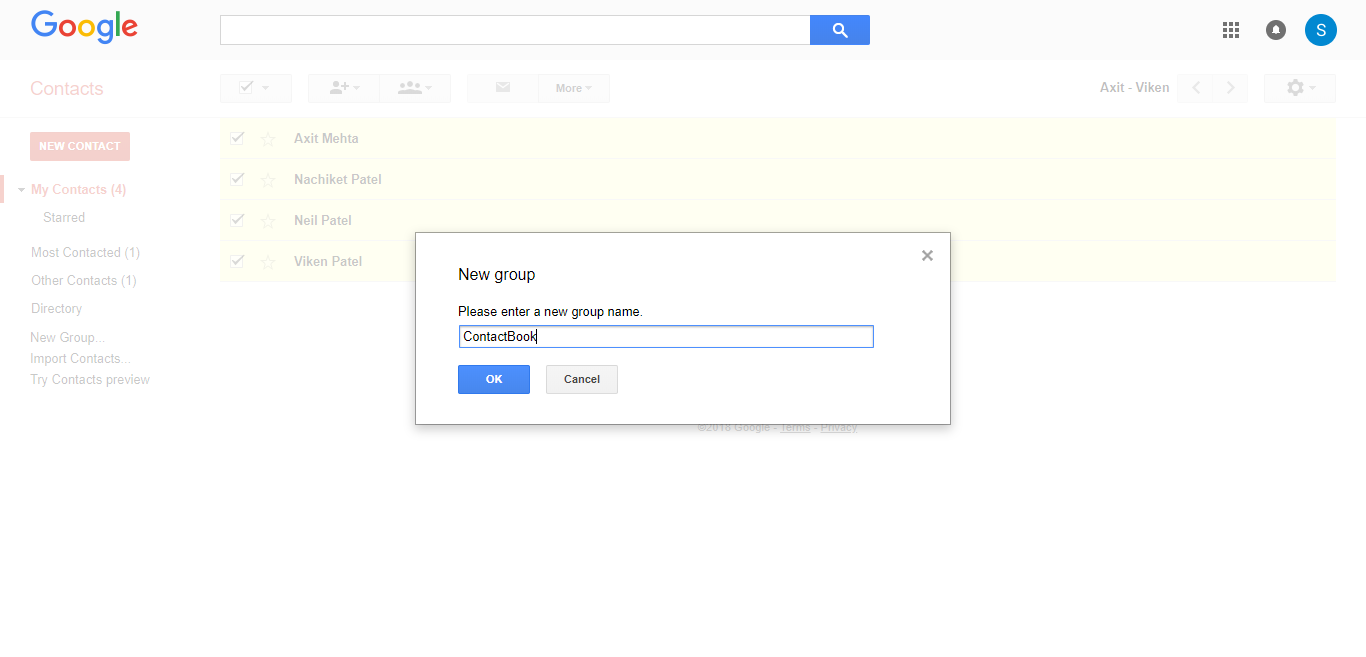
- Merge multiple calendars
Along with a plethora of features, G Suite allows users to create multiple calendars and merge them all. So you can simultaneously display your work schedule, upcoming birthdays, anniversaries and meeting reminders all in a single dashboard.
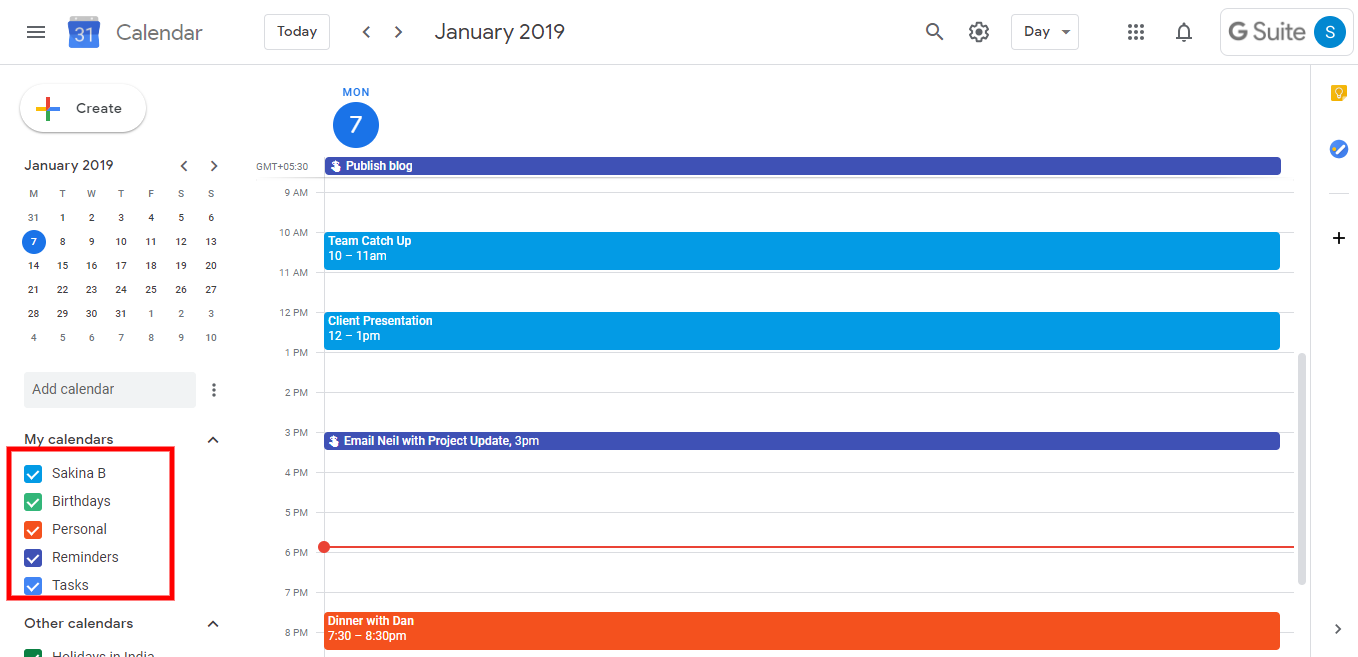
- Color code the folders on Google Drive
For all the organizing obsessive people, Google Drive offers the option of color coding folders from the standard mutated grey to a vibrant color of your choice. Right-click any folder and select Change Color and select a color you prefer. Don't worry this will not change the color of the files within the folder.
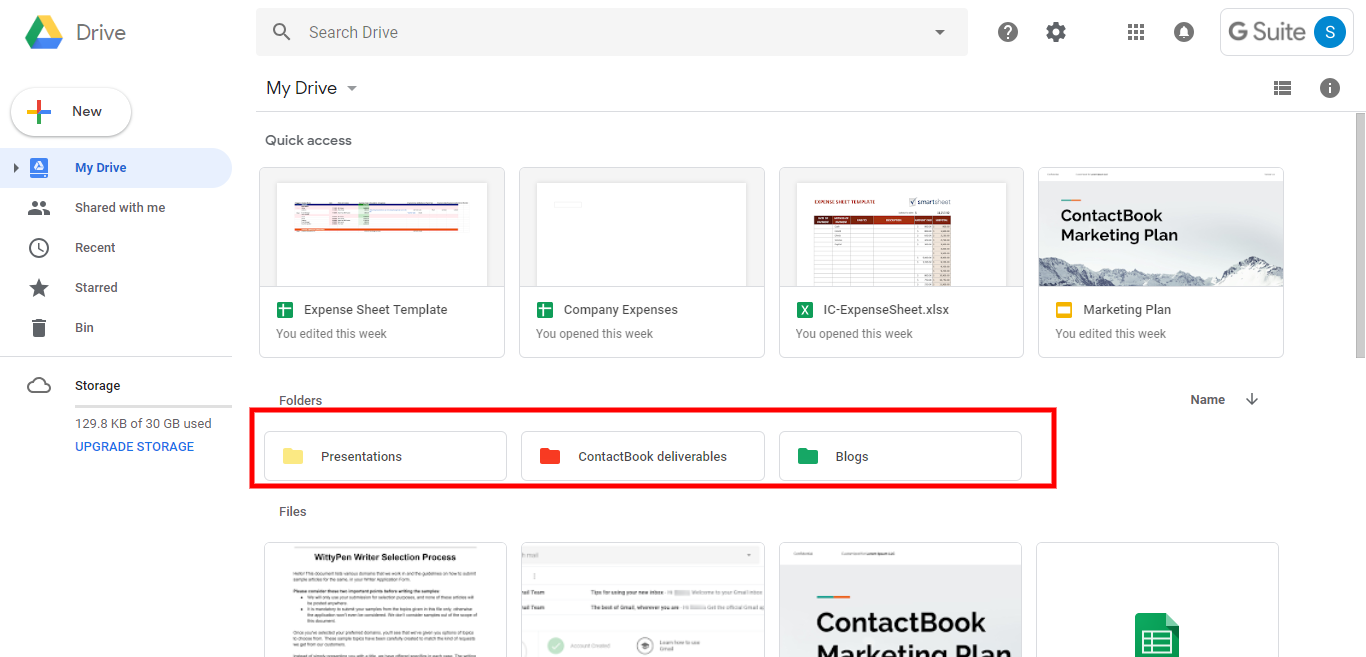
G Suite Tips and Tricks: Google Docs
- Collaborate with others
Google's collaboration feature revolutionized the way how people worked. It allows multiple people- up to 50, to work on the same document/ spreadsheet/ Slide at the same time. You can leave comments, suggest edits and so much more. Moreover, you view the revision history of the document to view what changes your colleagues have made.
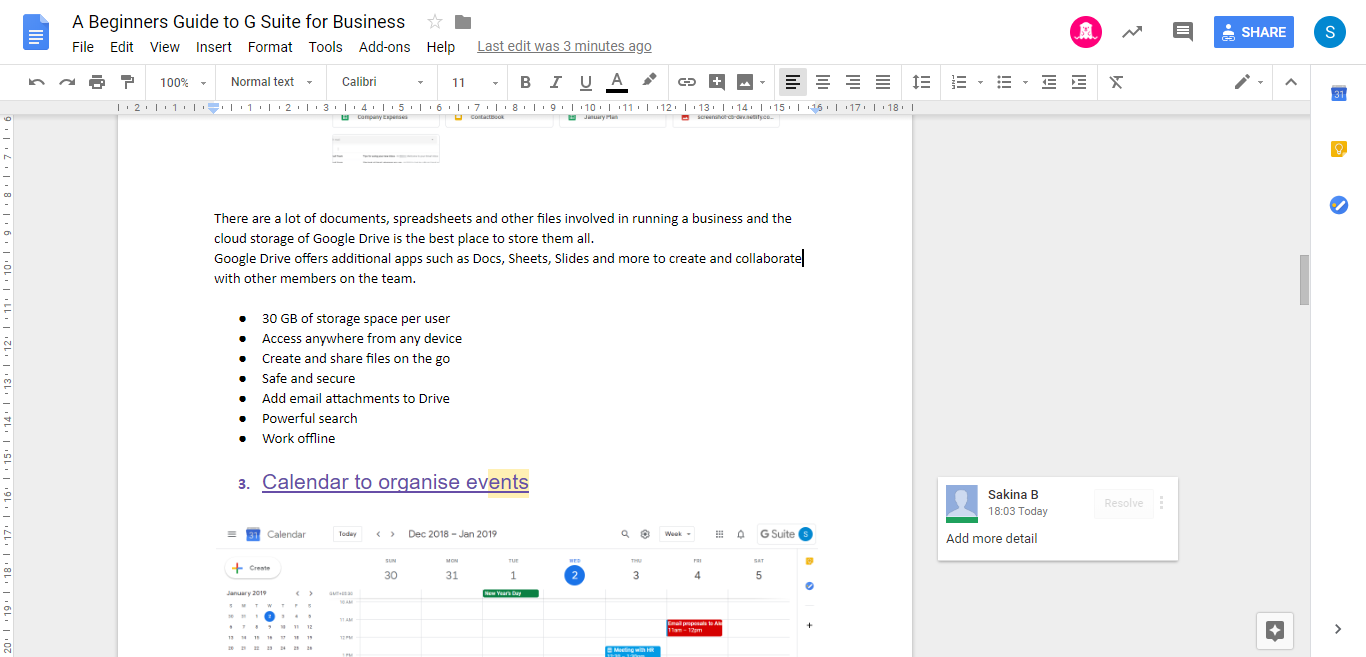
- Google Forms to collect data
Google Forms is one of the most underestimated tools offered by G Suite. Unlike most of the online survey tools, Forms is completely free. Use it to create unlimited surveys, polls, Q&As, forms, and all the information will be collected and inserted in a Sheets spreadsheet. You can use visual aids like images and videos to make your form more interactive for the responder.
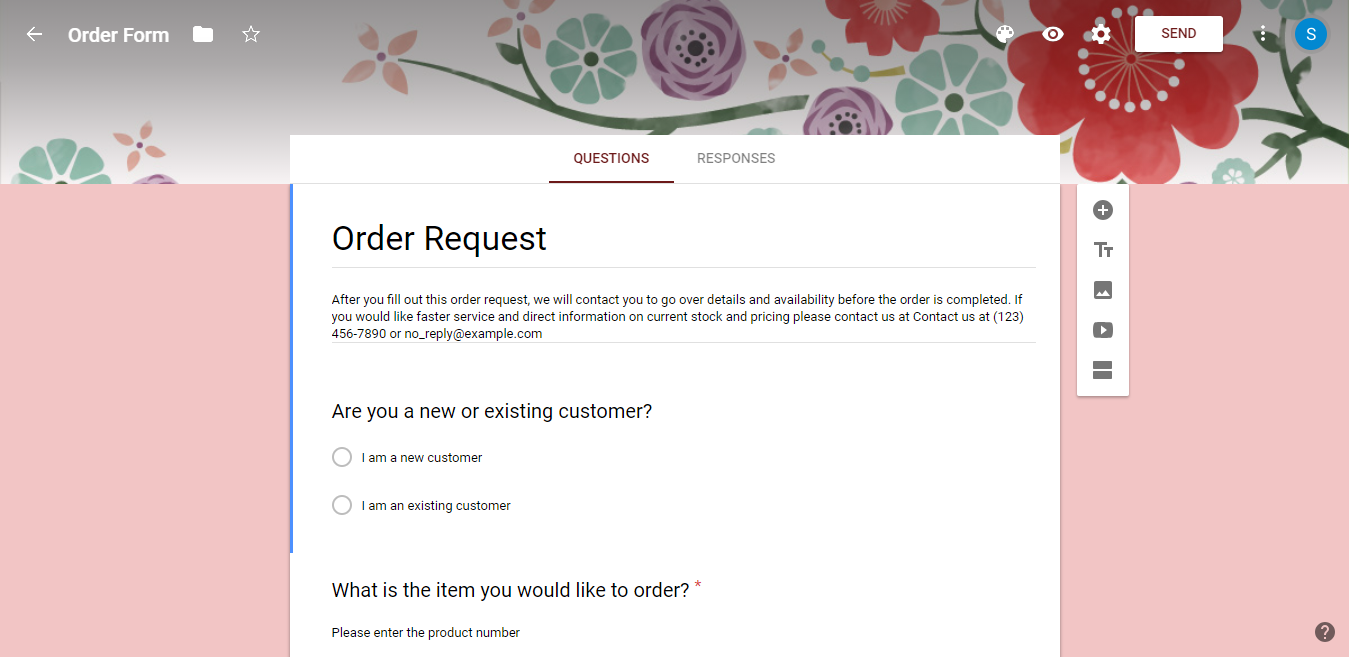
- Notify when a Google Sheet is updated
The auto-notification feature of Spreadsheet is for keeping you and your team up to date with any change happening in the shared Spreadsheet. Sounds unnecessary but can be a very helpful feature to streamline various aspects of the workplace. For example, in a shared spreadsheet of the work-leave schedule, if a co-worker applies for leaves, the entire team will be notified about the said update. As everyone will know which days needs covering they will be able to easily fill the gaps.

- Take questions and vote during a presentations
You can make your presentations way more communicative by taking questions from the audience. Slides, allows you to generate a link for you to share with your audience. While viewing your slide deck, they can enter questions they have and you can answer them in real time.

- Translate directly on google docs
Looking for an easy way to translate a document from a foreign language to English or any other known language? All you have to do is open the file in Google Docs. In the top right menu, click on Tools and then Translate the document. Select the language you want to translate it to, click Translate and voila! A translated copy of your document will open in a new window.
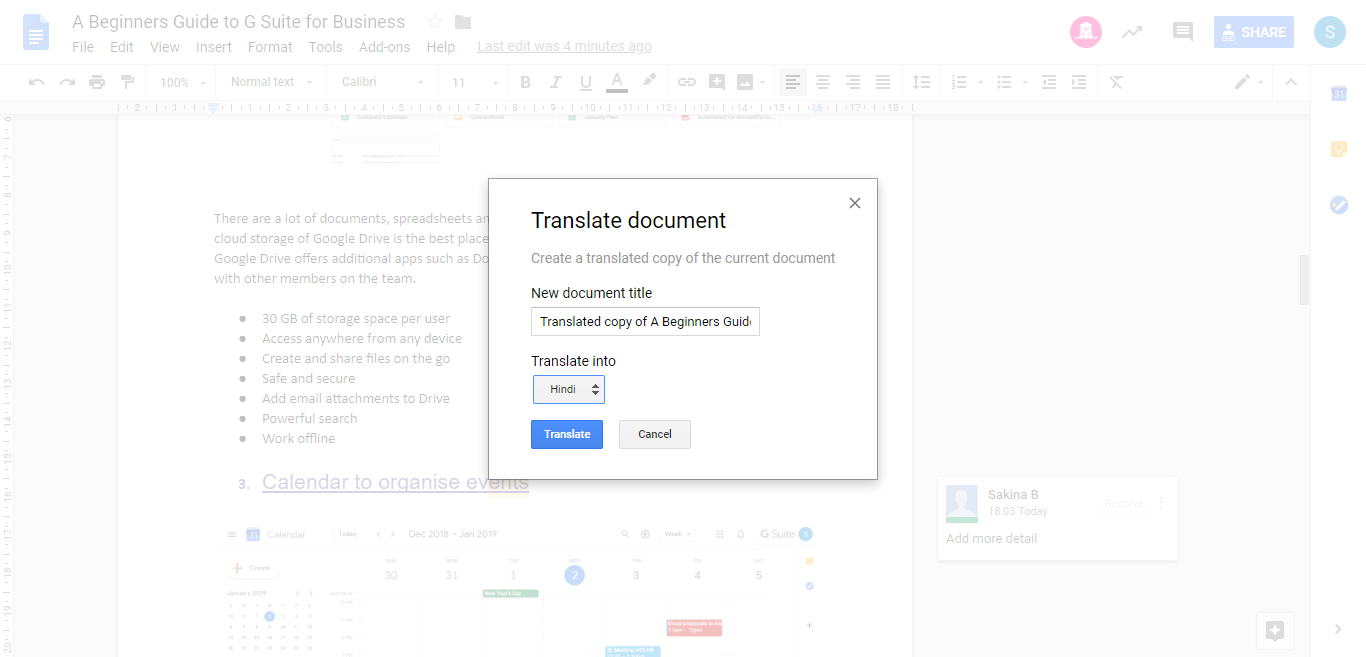
- Voice Type in Docs
Imagine a quick typist who writes your work while you dictate it accurately, for free. This awesome feature of G Suite does exactly that- all you have to do is enable 'Voice Typing' in the Google Doc setting, you can do it by simply pressing Ctrl+Shift+S.
You can now dictate your work on the microphone and Docs will record it as text in the document. You can even edit and format existing documents while using the Voice to Text feature.
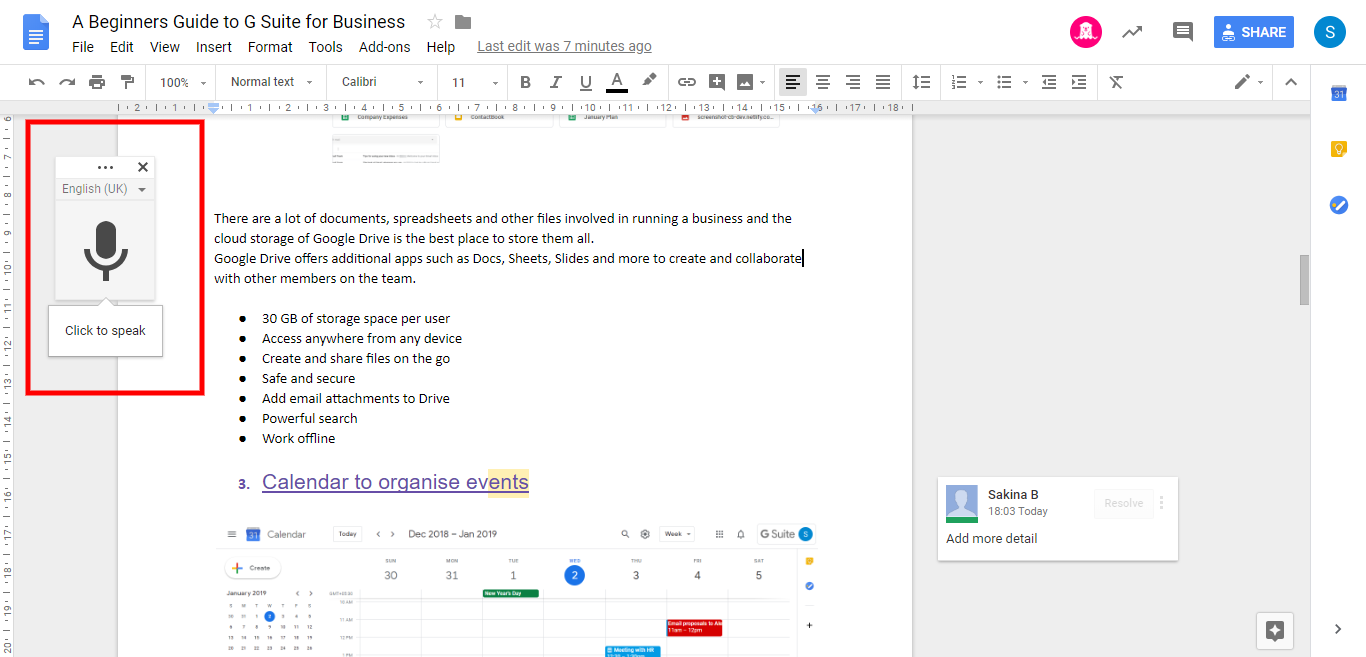
To get the most out of G Suite follows the above g suite tricks and tips to increase productivity and save a lot of time and energy.
Conclusion
G Suite is the most effective tool for us to increase the productivity of our organization.
G Suite comes along with all the necessary tools that any organization needs to run smoothly and efficiently like google docs, google meet, google drive, etc.
If you don’t know how to set up g suite and use it effectively then check our guide on


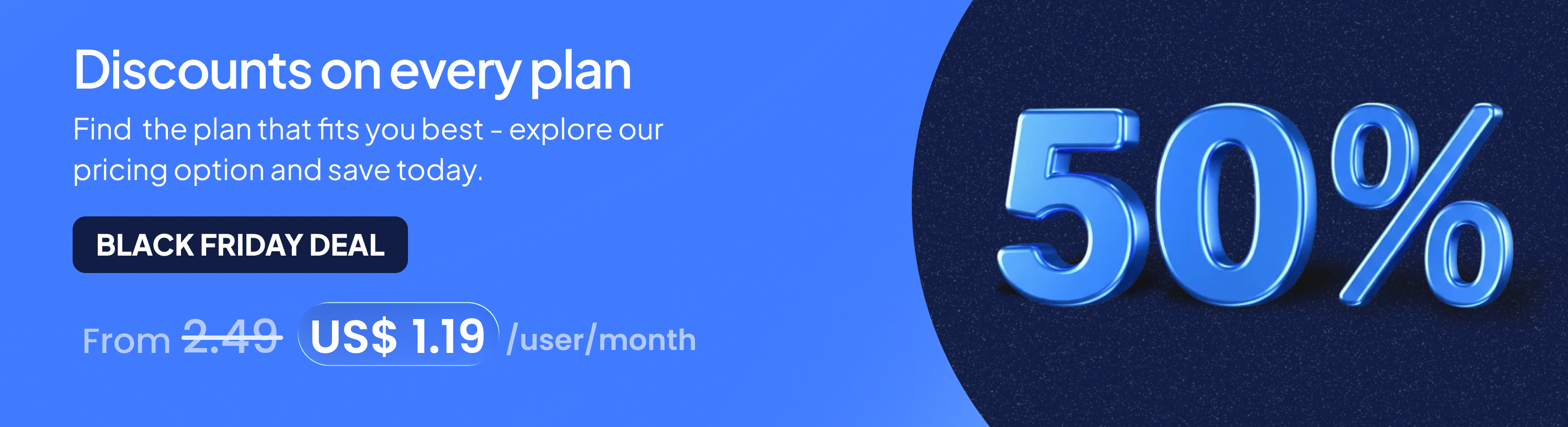
.png)