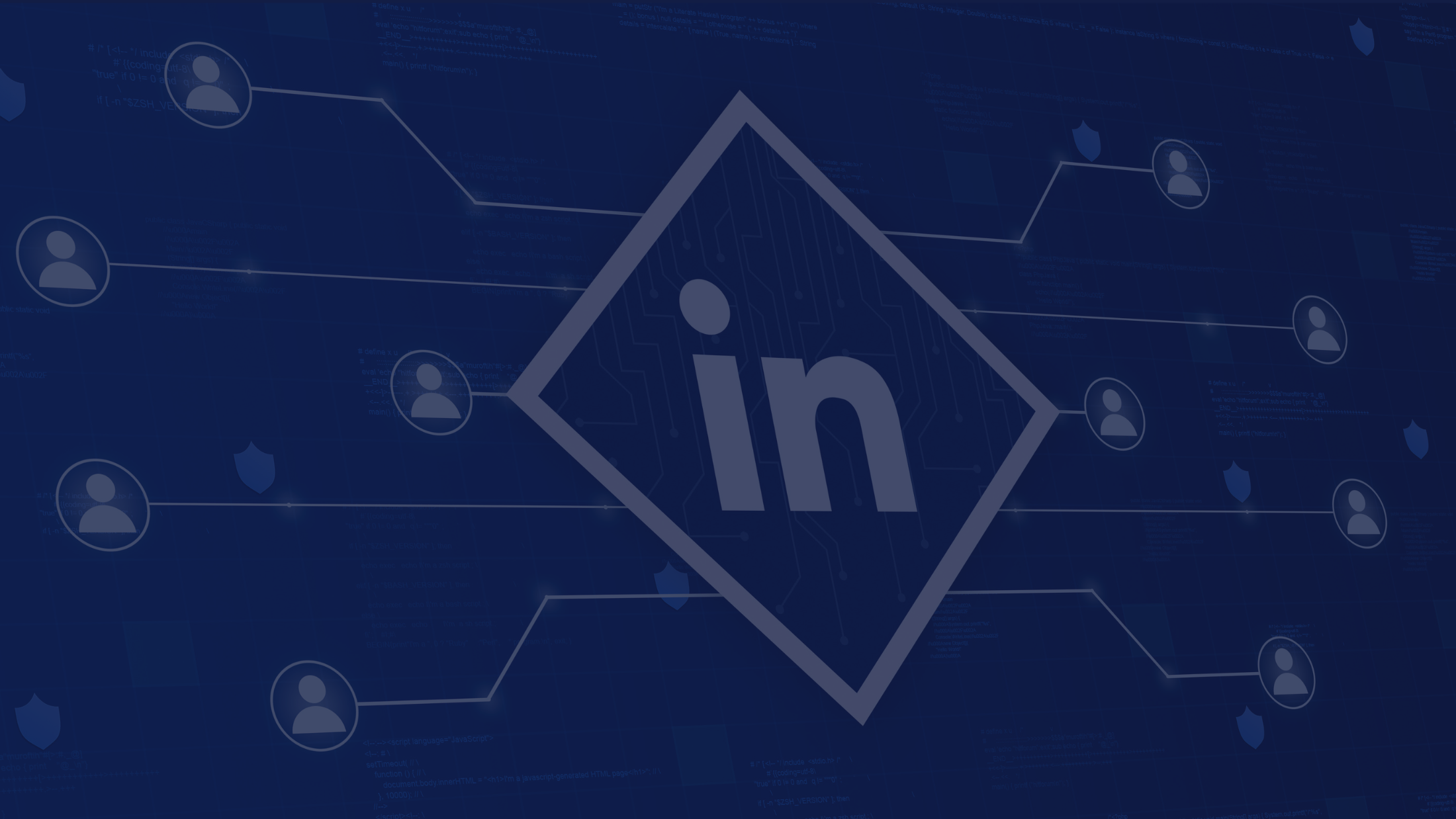THE BEST 10 G SUITE MARKETPLACE APPS TO INCREASE PRODUCTIVITY IN 2020

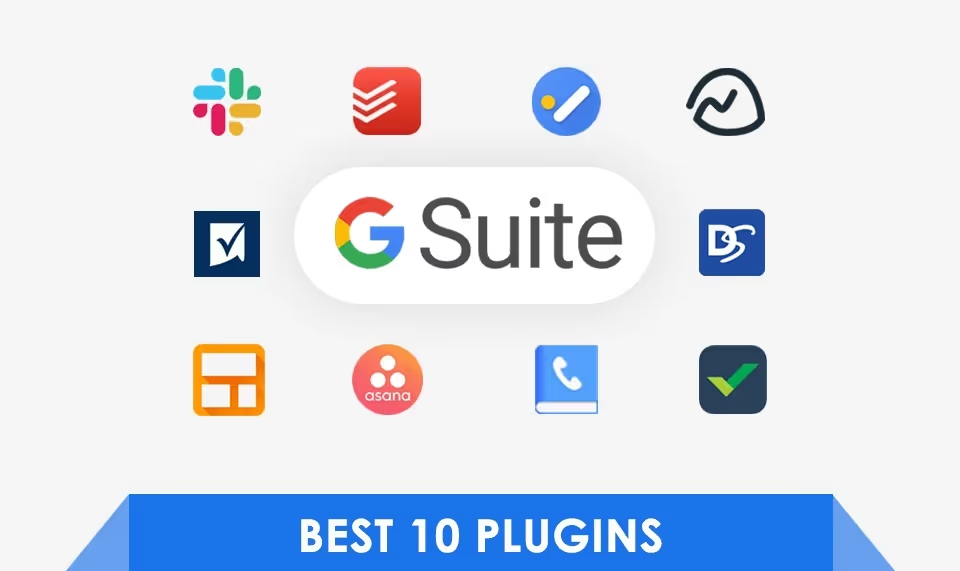
Plugins are tools that help in increasing the productivity of an organization. They are used for communication, collaboration, customer relationship management(CRM), and sales.
Here are some highly effective tools that might help your organization to boost efficiency.
Best G Suite Apps For Productivity
SLACK
Slack is a great team communication tool to organize, coordinate, and collaborate. It acts as a chatroom for both group and one-to-one discussions.
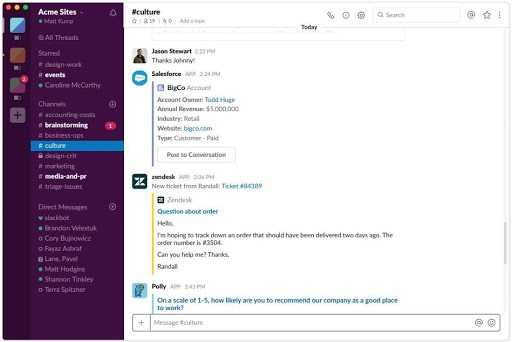
- It is a flexible and easy to use app which synchronizes seamlessly with smartphones, laptops, and desktops. Slack efficiently replaces emails, text messaging, and instant messaging.
- It helps remote teams where team members work from different places.
- Channel is the workspace of Slack and each team member can be in one or many channels according to their work.
- You can create various channels to discuss different topics. With channels, it is easy to share information with the right people.
- Team members are assigned to channels relevant to their work. Public channels are seen by all members of a team and anyone can join it whereas Private channels are for discussions that are not open to all members and you have to be invited to join it.
- Within each channel, threads allow organized and focused conversations. Shared channels allow you to communicate with a different organization.
- Slack simplifies internal communication and boosts efficiency. It reduces endless email communication as you can share files in channels and private messages. Pin messages and files when you need others to view them.
- You can search the conversations in the channels to find messages and files that were shared in the past.
- Slack is a very good tool for real-time communication as it enables voice calls and video calls from your workspace.
Slack allows you to @mention a team member, @channel to address every member in a channel or @here for people who are online while sharing information.
You can @mention your team to send notifications to all members of the entire team. Reminders can be used to inform about events and deadlines.
You can also respond to messages through emoji reactions.
Slack helps you to increase productivity by syncing it with Google Calendar, using it as a Gmail addon or collaborating files in Google Drive.
Slack has a very simple user interface and it enables all your team communication to happen in one place and helps your team to collaborate without any trouble.
Also Read:
**[Benefits of G Suite For Business](https://contactbook.app/blog/benefits-of-g-suite-for-business)**
TODOIST
Todoist is a powerful task management tool that can be used by individuals and small teams. It helps you to plan, organize, and set deadlines.
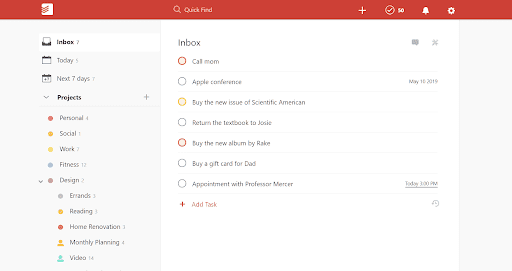
- You can collaborate with your team to create to-do lists to complete tasks. Each step of a project can be noted down as a task to be done on the to-do list.
- You can prioritize tasks to complete the most important ones first. As all the steps in a project are clearly identified you can complete the project easily.
- As you plan you can capture ideas and information quickly and make a to-do list and create tasks.
- You can set reminders and due dates for your tasks through push notification or email and recurring due dates help you remember recurring tasks.
- You can break big tasks into small subtasks.
- Organize your tasks into a project and add flags to set priority levels to each.
- You can keep a list of tasks in your inbox before adding them to the relevant project.
- You can share projects with your team and assign tasks to team members. Share and collaborate on projects with your team by inviting team members to view the project.
- You can assign tasks to them and discuss by sending comments on the task. Invited team members can view the tasks, comments, and uploaded files.
With Todoist you can organize your work and synchronize it across all your devices and review the completed tasks easily.
You can visualize the workflow and track the progress.
Real-time data synchronization is possible by syncing Todoist with Google Calendar
Gmail users can utilize Todoist for Gmail and turn emails into actionable tasks. Todoist for Gmail can be used as a Chrome extension and G Suite add on.
Todoist also offers offline functionality to enable users to work even when they are not online.
Thus Todoist offers you a hassle-free way to visualize, organize, and complete projects easily within the deadline.
CONTACTBOOK
ContactBook is a contact sharing application that simplifies the process of sharing and managing Google contacts with other Gmail users and G Suite team members.

All organizations have a need to share contacts with various teams and departments and sometimes might even want to share multiple contacts, so for that you can use ContactBook as it helps you to manage and share bulk contacts easily.
- You can share your Google Contacts with multiple users simultaneously.
- While sharing contacts, you can set permissions like “edit” or “view” for each user.
- Whenever a label owner or anyone with the edit permissions modifies a contact in a label, it will get automatically updated in the shared users' contact list.
- All contacts created and edited will be synchronized across your smartphone, tablet and laptop.
- ContactBook allows you to control everything from a single dashboard.
- You can also send individual and bulk emails to contacts within a label directly from ContactBook.
- It seamlessly integrates with Gmail and other Google applications. You and your team members can save time through ContactBook's autofill feature while composing emails, sharing contacts on Drive or while using Google Calendar.
- Its Chrome Extension allows you to create and share contacts from any browser without switching tabs.
ContactBook helps in automating the contact sharing process and offers various pricing plans that are best suited for every business.
Also Read:
G Suite Productivity Tools for Your Business
DocuSign
DocuSign is a popularly used e-signature tool that helps to send, sign, and manages documents.
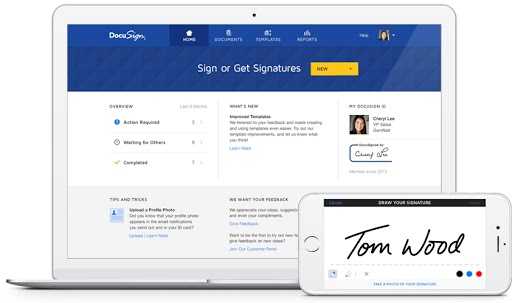
DocuSign has simplified the process of sending documents and getting them signed.
It eliminates printing, faxing, scanning, and mailing documents to get them signed. You can send the documents directly from Gmail, Google Drive, and Chrome browser.
You also need not worry about the lack of security involved in paper-based transactions.
Upload the documents in DocuSign and add the names and email addresses of the people who need to sign the documents.
You can have complete control and even specify the order in which they should sign. DocuSign allows you to add tags to indicate the places where people should put their signature, initials, or date.
If there is anything else the signers need to fill in the document you can add fields to get it done.
DocuSign sends a link to the signers to access the document. Once they sign the document it is stored safely and you can retrieve it whenever necessary. And when you have to sign a document you can just access and begin the signing process from any of your internet-connected devices.
- DocuSign dashboard allows you to view the status of the document signing process. If you find that there is a delay in the signing process then you can send reminders to people to hasten the process.
- DocuSign enables you to set automatic reminders and notifications to keep you updated on each step of the process. It also notifies you when you need to sign a document.
Once the signing process is completed it is saved automatically and both sender and signer can view, download, or print it any time.
DocuSign includes multiple levels of authentication to make sure only the right people have access to the documents. It protects all documents by encrypting and making them tamper-evident.
DocuSign is easy to use and integrates seamlessly with Google applications. You can save time by not having to upload and download documents and complete the document signing process in a few clicks.
GOOGLE TASKS
Google Tasks is a to-do list application that can be synchronized with your Gmail and Google Calendar. It enables you to create to-do lists for a day, week, month, or a year.
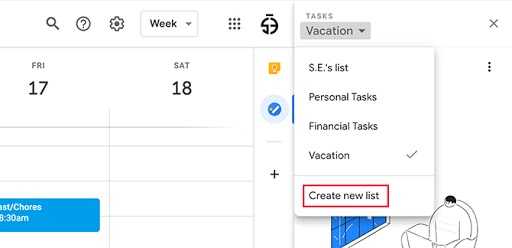
- You can make a list of tasks to be done and add additional details and set reminders so that you will never miss out on a task.
- Organize your tasks under a list and set a time and date so that you will complete it before the deadline. When you sync Google Tasks with Google Calendar it helps you to organize your tasks more efficiently.
- New tasks can be created at any time and you can delete tasks if it is not needed to be done. You can add details to tasks when you create them so that you can refer to them when you do it.
- You will receive notifications when it is time for a task to be done. For bigger tasks, you can break them into subtasks to complete them conveniently.
- Timed reminders can be set for recurring tasks and the tasks will be repeated at the set time, date, or day. This feature is very useful when you want to be reminded of specific tasks at specific times.
- You will be able to import reminders from Google Calendar, Gmail, and Assistant. As Google Tasks is synced with Gmail you can add emails as actionable tasks and you can access these emails directly from Google Task.
Tasks and subtasks can be organized as to-do lists according to their importance or according to the date in which they have to be done. When you have completed a task you can mark them as completed and it will automatically be moved to the list of completed tasks.
You can also edit a task after it has been created or move it from one list to another.
All your lists of tasks can be accessed from any of your internet-connected devices like smartphone, tablet, laptop, or desktop.
Google Tasks Chrome Extension allows you to add tasks from any screen.
Google Tasks is a great tool that helps you to create to-do lists within Gmail and synchronize it with Google Calendar and complete your tasks effortlessly.
Also Read:
****Best Chrome Extension to boost Productivity
STREAK
Streak is an easy and powerful CRM tool that integrates with your Gmail and allows you to work comfortably from your inbox.

- It helps you to collaborate with your team by sharing emails, call logs, and notes.
- It helps you to track your messages to learn whether they are read or not and what is to be followed up. You can do all this without swapping between your inbox and other tools.
- Streak uses Pipelines to represent different processes. You can create your own Pipeline or choose one from Streak's Pipeline templates.
- You can add stages to the pipeline to show how a process moves from start to finish. You can add and remove any stage at any time as per your need. These stages basically show the workflow of your process.
- Boxes store all data from your emails. You can sort your emails and group them and create a Box for each group. All information connected to your emails like files, notes, and call logs will be stored in these Boxes.
- Each Box is to be added to its relevant stage in the Pipelines and you can see all email conversations and other related information at each stage of the process in one Box. You can share emails with your team by just adding them to these Boxes.
- You can share your Pipelines and Boxes with your team and collaborate. Within a Box, @mention your team members to notify them and you can also add tasks with due dates and reminders.
- The most striking feature is the Streak sidebar. Once you add an email to a Box the sidebar appears. It helps you to organize emails and update your Box.
- You can schedule meetings or take notes directly from the sidebar without leaving Gmail.
Some other powerful tools of Streak are mail merge, email tracking, snippets, and thread splitter.
You can easily share similar emails to multiple contacts through Mail Merge and with Snippets, you have a library of frequently written emails that can be shared with your team members. You can schedule written emails to be sent later, or at an appropriate time using 'Send Later' and track the mail to find out when it was seen.
With Streak, you can group emails from customers, keep track of customer details & status, and monitor every email between your team and customers. Streak proves to be of great use to those who love to make the most of Gmail to complete projects in their workspace.
Best G Suite apps for Project Management
BASECAMP
Basecamp is a project management tool that helps in organizing and managing small projects. It helps team members to communicate and collaborate on a project.
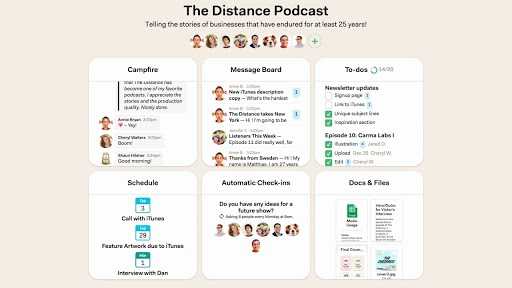
Basecamp allows you to assign tasks, have discussions, communicate ideas, share files, and emails to complete projects successfully.
Basecamp is very simple and intuitive to use. You can easily create a project and add team members to it. Break the project into smaller tasks and assign the tasks to each member.
You can create a to-do list for each task, set a due date with comments, and track the progress every day. When you assign a new task to a team member they will immediately get a notification.
Every member of a project will be able to view all the tasks related to the project. All documents and files related to the project can be stored securely within Basecamp and shared with the team.
You can always reorder files and color code them for easy recognition and access.
Hill Chart is an exclusive feature of Basecamp which enables you to spot problems and rectify them before the due date.
It gives you a quick visualization of your project as to how much is completed and what is the progress. Basecamp allows you to view the projects, events, and due dates on Basecamp's Schedule which you can sync with Google calendar.
All relevant messages, questions, and alerts for a project can be viewed on the Message Boards.
Team members can add documents and images to their messages to share with the team. All replies to the messages and status about the tasks can also be seen on the board.
Hey! The menu will show you all the new messages, to-do lists, notifications, and @mentions.
- The campfire feature of Basecamp is a real-time group chat for your team members to discuss and ask questions.
- You can chat with the entire group or a specific person through @mentions.
- You can also send direct messages to individuals. Search and Bookmarking features help you to save time by finding information quickly.
All emails regarding a project can be forwarded directly to Basecamp and can be viewed by team members.
Announcements and notes for all employees can be seen in the Company HQ section.
Basecamp offers the opportunity to add clients to the team so that they can be included in discussions. But you can restrict them by giving permission to view only certain details about the project. Every project has its own chat room for discussions.
Through Clientside, you can show your clients what your team is working on and can share messages and portions of your project with the clients. Basecamp helps you to keep everything in one place and enables you to complete multiple projects quickly and easily.
ASANA
Asana is an easy to use task management tool which helps you to have a workplace of your own.
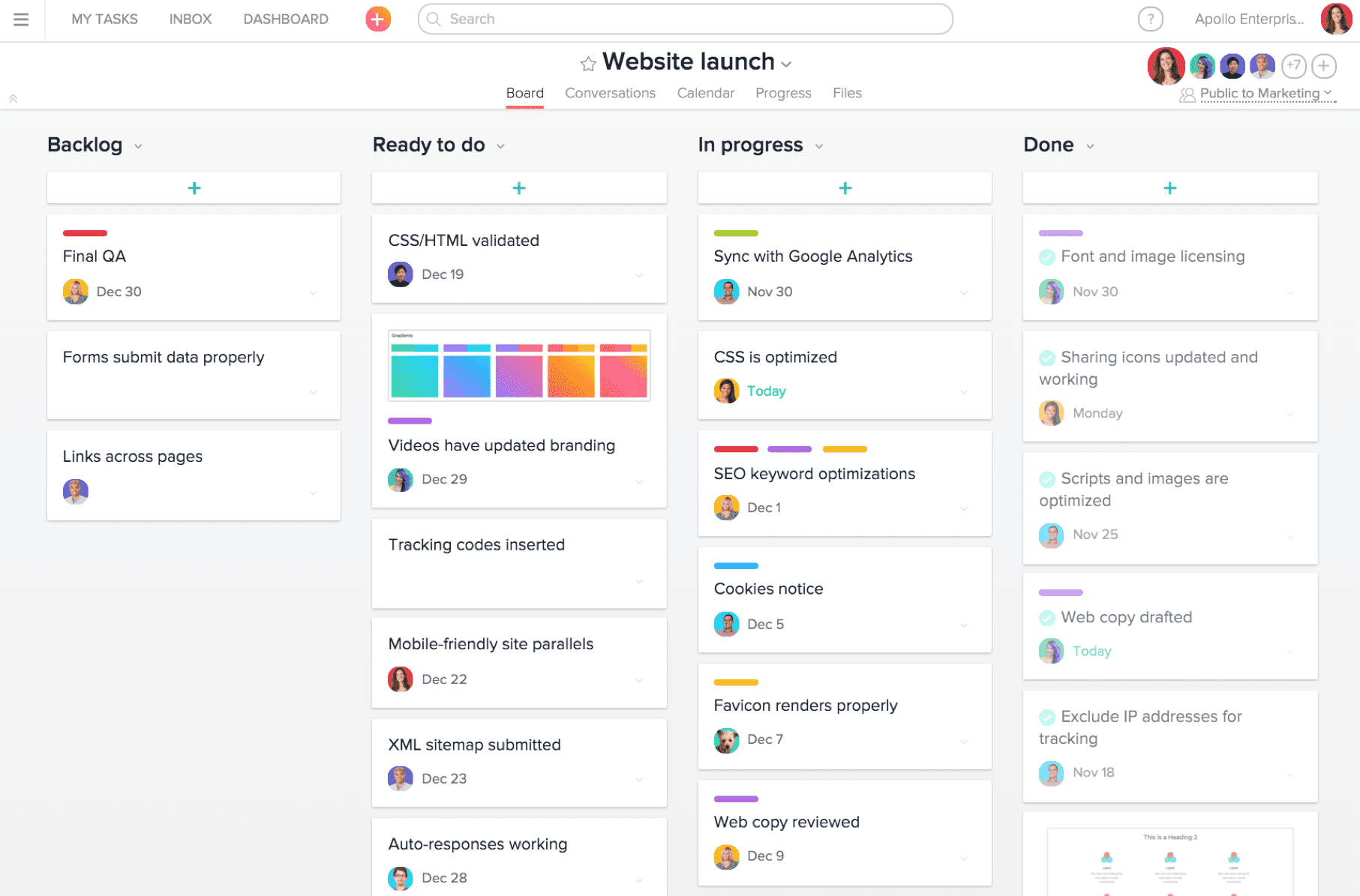
- You can create tasks & assign them with due dates to your team members and set up reminders.
- You can add subtasks to simplify complex jobs. You can break down each project into smaller tasks and organize them by sections before assigning them to your team.
- It helps you to plan projects and collaborate with your team members.
- You can add files, comments, and descriptions to each task to manage them more effectively.
- Each team can make use of a shared calendar to know who is doing what.
After setting due dates for each task you can track their progress through Kanban boards. These boards help you optimize the workflow and help teams to work efficiently. You can also use templates for recurring work.
It allows you to have a customizable project view and keeps your entire team informed about it. You can limit the access of team members to any project by giving permissions. You will get notifications only for those tasks and projects in which you are involved.
Each team member can have clarity of tasks assigned to them even when they work remotely. You can have the whole team on the same page by having conversations and making announcements.
Asana helps you to keep your whole team moving in the right direction to reach your goal.
SMARTSHEET
Smartsheet is a project management tool which helps you to plan, collaborate and manage projects in real-time. It is a spreadsheet with a simple and easy to use interface which helps to organise and structure workflows. Though it is a spreadsheet, it differs from Google Sheets and MS Excel by having collaboration functions incorporated into it such as planning, tracking, automating and reporting.
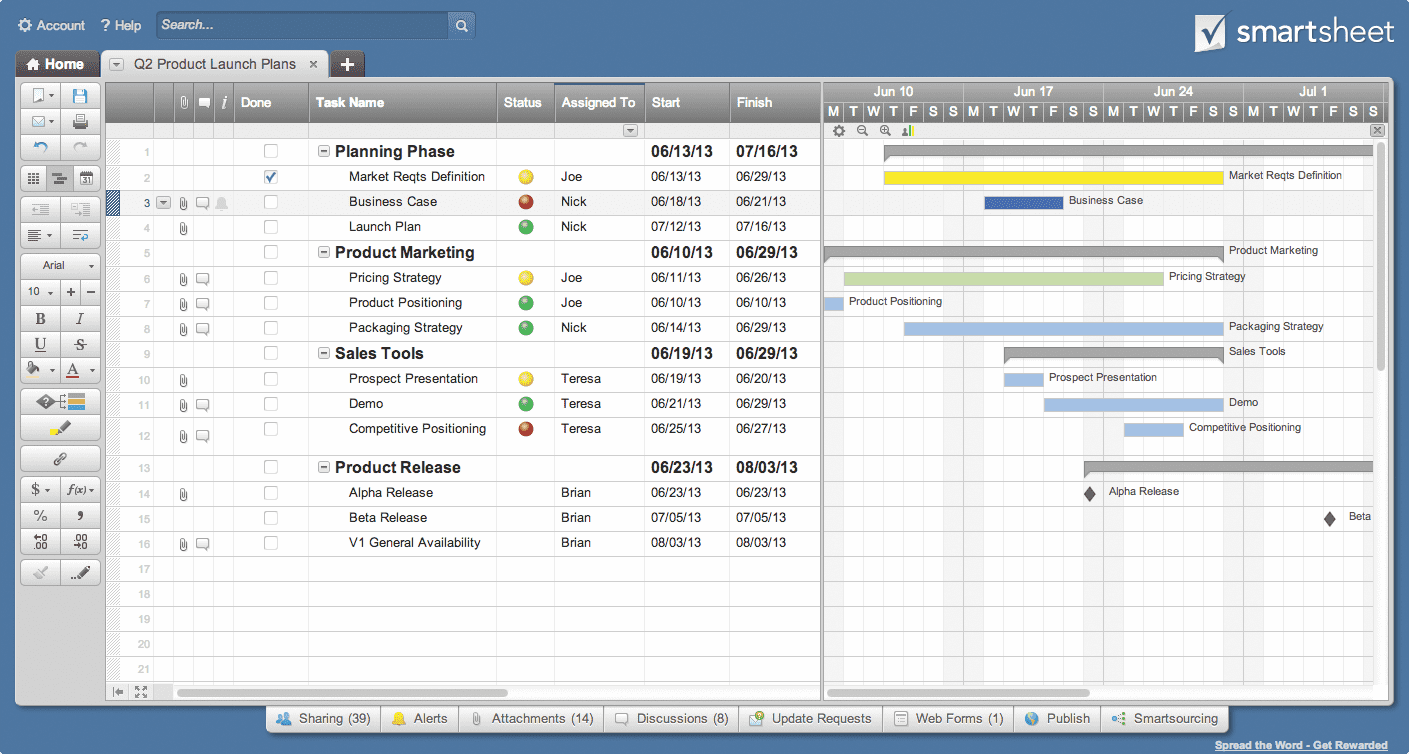
Smartsheet workspace is the place where you can share all the data with your team. All workspaces have a collection of sheets, reports, templates and dashboards that is shared by the team members. All data is stored in the sheets in a structured format for easy viewing and quick analysis. You can share a single sheet or even a single row with others.
- You can set up folders inside your workspace to organize your sheets and reports. Reports have consolidated information from various sheets.
- Dashboards help you to visualise the status of the projects and also display information from the reports. You can give permission and invite your team members to access the workspace and view or edit the sheet.
- Smartsheet makes it easy to collaborate by letting you attach files to a sheet or a row and also set up notifications and reminders within the sheet.
- You can create drop-down menus within cells to quickly access contacts and calendar. By using multiple drop-down menus you can assign tasks, create checklists and set deadlines.
- Smartsheet enables you to add custom fields to every task. You can drag the tasks around the sheet and create subtasks or highlight a particular task.
- Spreadsheet enables automated workflows and allows you to create hybrid cross (department) data spreadsheets.
Smartsheet Conversations allows team members to communicate with each other and keeps all discussions about work in one place. You do not have to worry about switching between sheets and email as you can make comments, ask questions and make discussions in a sheet or a row. You can attach files even to your comments to add more context to it. It is also possible to tag a particular person in your comment with @mentions and they will immediately receive a notification.
Smartsheet acts as a single source of information for your team to work together. Smartsheet offers you unlimited potential to complete projects in a quick and easy manner.
WRIKE
Wrike is one of the best tools for project management and team collaboration. It enables teams to plan, coordinate and manage work in a fast and efficient way.
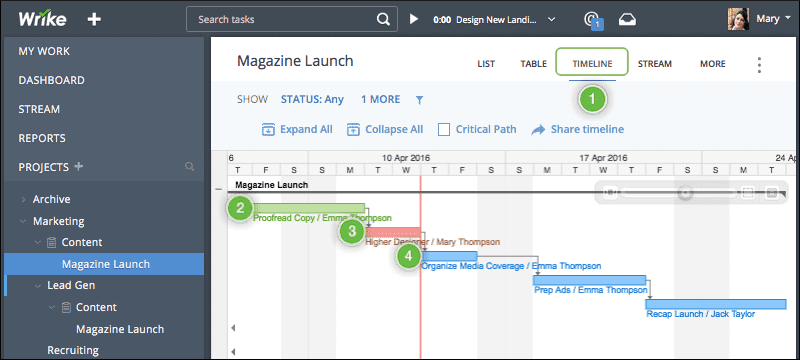
- It helps you manage your work by breaking large projects into manageable tasks & subtasks and assigning them to separate individuals or teams.
- Wrike lets you create a priority matrix to identify critical and urgent tasks.
- Projects, folders, tasks and spaces are the building blocks of Wrike.
- Projects are used to organize and manage work within Wrike. You can organize all your tasks in folders and group related tasks together in a single folder.
- All the tasks, folders and projects related to each other are found in Spaces. Spaces help you to organize projects and folders.
- You can create a public or private space for each department. Public Space is for internal communications, announcements and for all other information that is to be shared with all the teams. Each team can organize and view their work in Private Space.
- You can organize and manage your private files and notes in Personal Space.
- You can allow your team members to access files by attaching them to projects, folders and tasks. Your team members can review and approve files.
- Wrike integrates seamlessly with Gmail. You can create and assign tasks, set due dates, update task status and add comments directly from Gmail.
Wrike offers many options to view a project according to your preference.
- In the default list view, you can see tasks to be done as a list. You can sort the tasks by priority, status, importance, date or title.
- In the board view (Kanban board view) tasks are organized in columns, based on how much of the work has been done, which is easy to read and understand.
- In the table view or spreadsheet view, you can view the data in grid form. It is used when you have too much data to view and have to make decisions quickly.
- When you need a timeline view of the project you can use the Gantt chart view. It will help you see the start date and due date. And you can choose the file view when you want a consolidated view of all files related to a project.
- It enables better communication as teams can share interactive reports and schedule notifications. All users get an inbox for real-time communication and notifications. Whenever you are @mentioned you will get a notification in your inbox.
- The notable features of Wrike are customized dashboards and automated workflows. The customized dashboard allows the team members to see information that is required for their work.
- Wrike automates workflow and notifies the team when they have to start their work. You can monitor, manage and coordinate single or multiple projects easily with Wrike
Let us know your favourite G Suite Marketplace Apps.


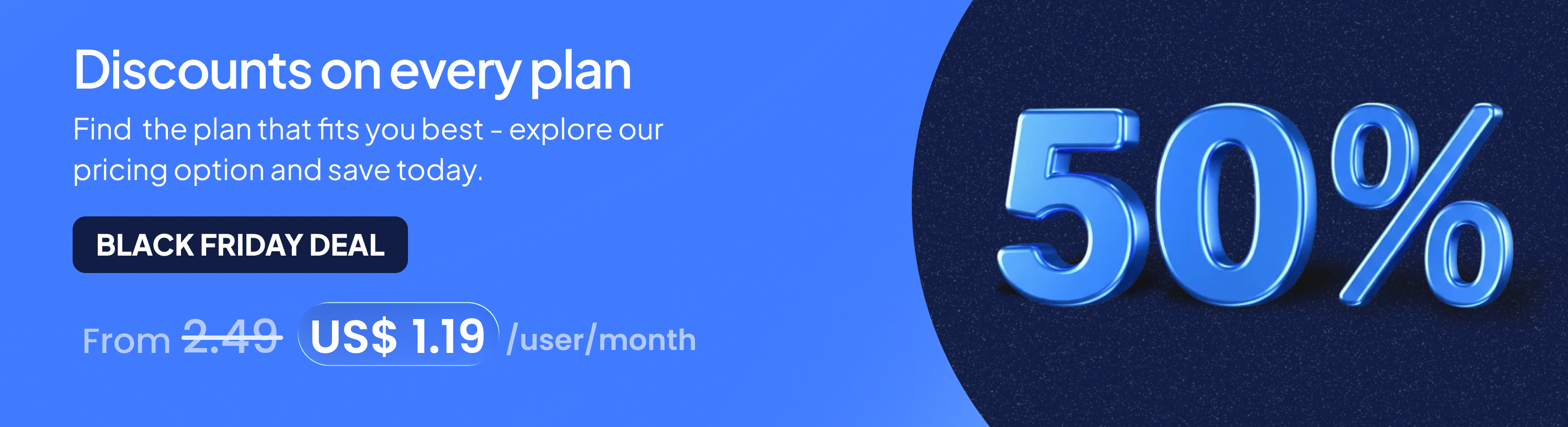
.png)