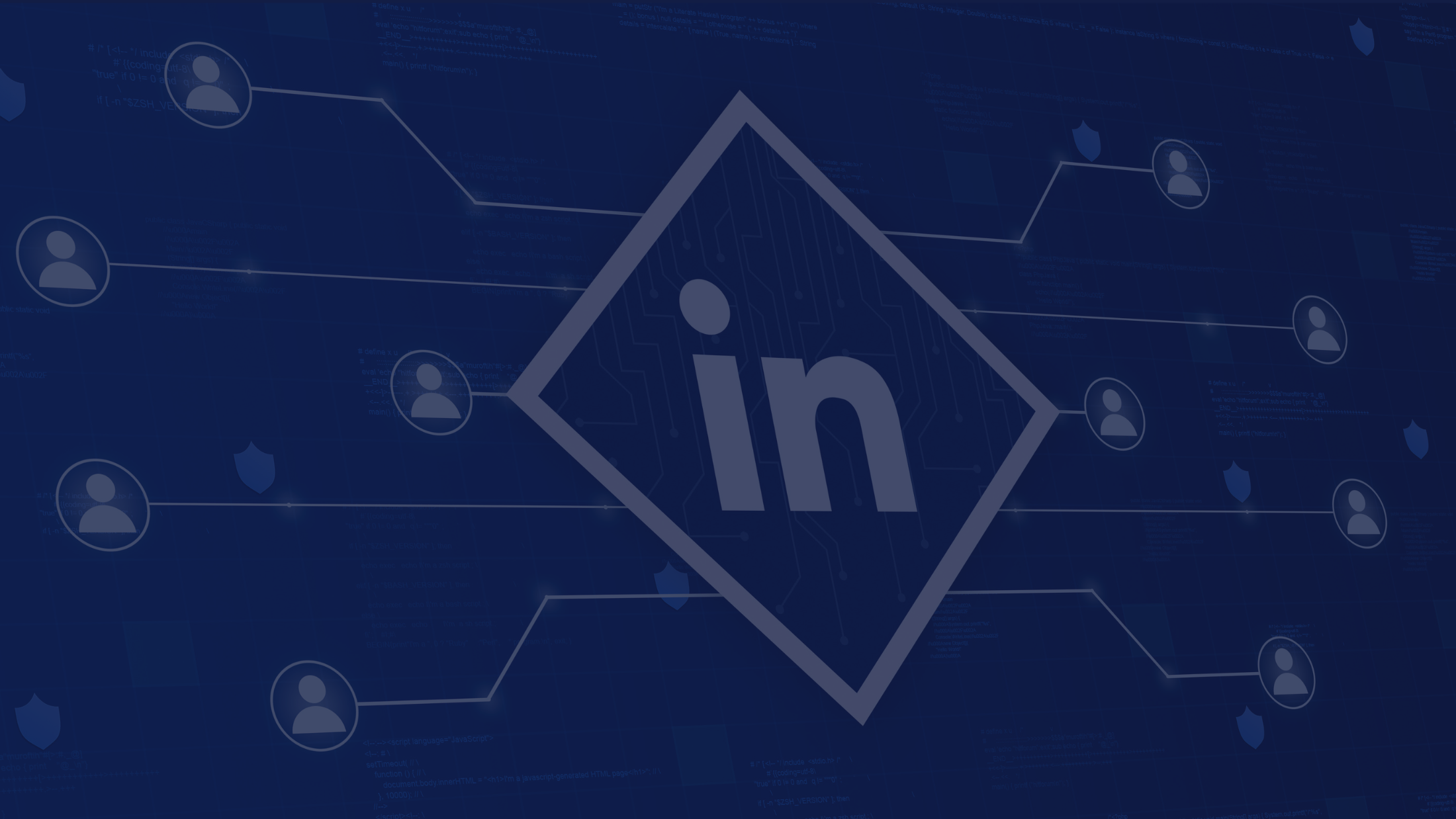How to Setup G Suite and Use It Effectively In Your Business?


Almost all businesses love G Suite. Do you know why?
That's because G Suite comprises of a set of Google apps that will help you boost productivity and efficiency. You can use G Suite to organize your tasks, collaborate with your team, and connect with your customers.
G Suite comprises of Gmail, Docs, Sheets, Slides, Forms, Calendar, Sites, Hangouts, and Keep, and all these apps work seamlessly with each other to help you in your business. In order to get access all these apps in business and use G Suite first step is Setup G suite Account.
Available plans for G Suite and 14-day G Suite free trial
You will find three types of G Suite plans, Basic Plan, Business Plan, and Enterprise Plan, and you should choose as per the needs of your business.
When you are signing up for a new G Suite account you will be offered a 14-day free trial to use G Suite after which you can subscribe to the Basic plan.
If you are running a business with less than 10 employees then the Basic plan will be sufficient and you will get 30 GB of storage space.
As your business grows and needs increase you can subscribe to the Business plan which will offer you unlimited storage capacity and additional functionalities.
The Enterprise Plan offers you more security and control over your data in G Suite and you can manage all the users, their devices, and all apps on G Suite.
G Suite will provide you with professional email, online storage space, shared calendar, video conferencing, instant messaging, and everything else you need to run your business smoothly.
How to setup G Suite
You will need three things before signing up for G Suite. They are a credit card, a domain name, and an alternate non-G Suite email address.
To setup a new G Suite account you have to go to the page gsuite.google.com and click on the 'Get Started' button.
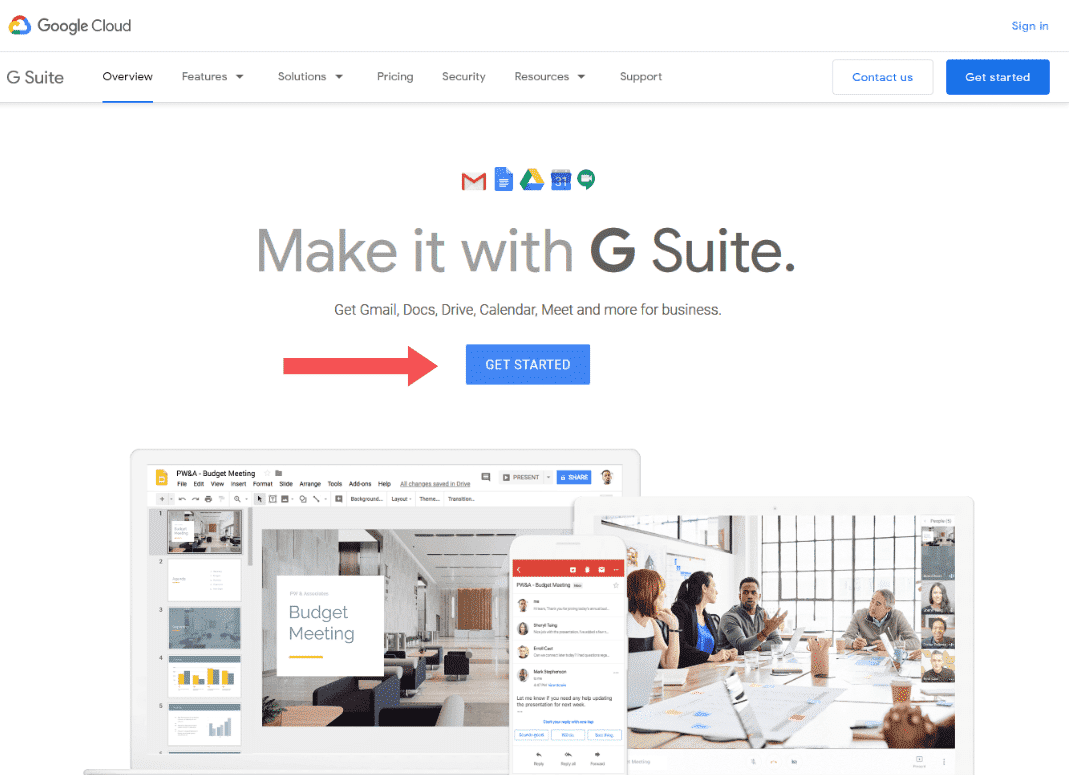
You will be taken to the signup page where you should enter your business name, the number of employees you employ in your business, and the country where you are running your business.
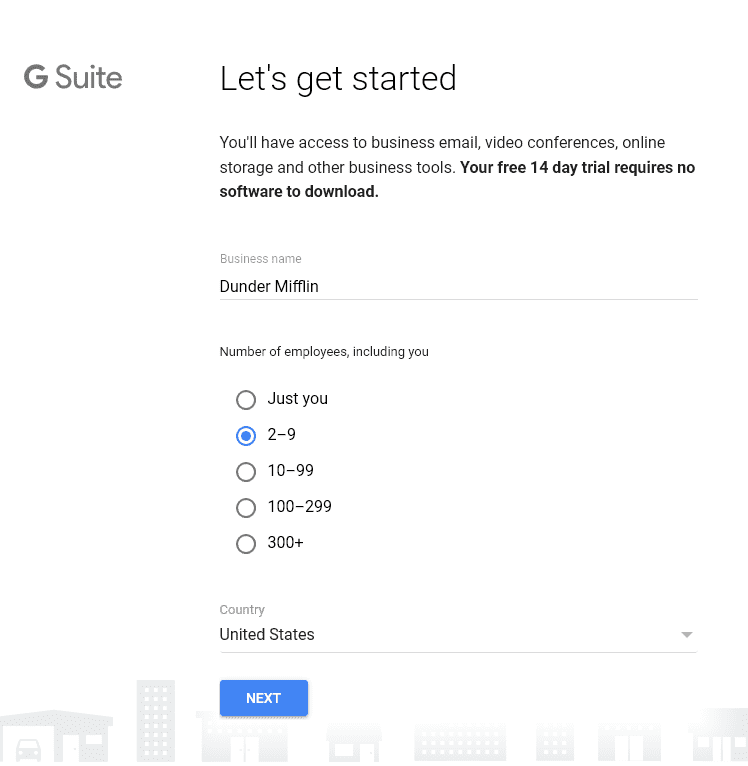
After entering all the information click 'Next'. On the next page enter your name and your current email address before you click 'Next'.
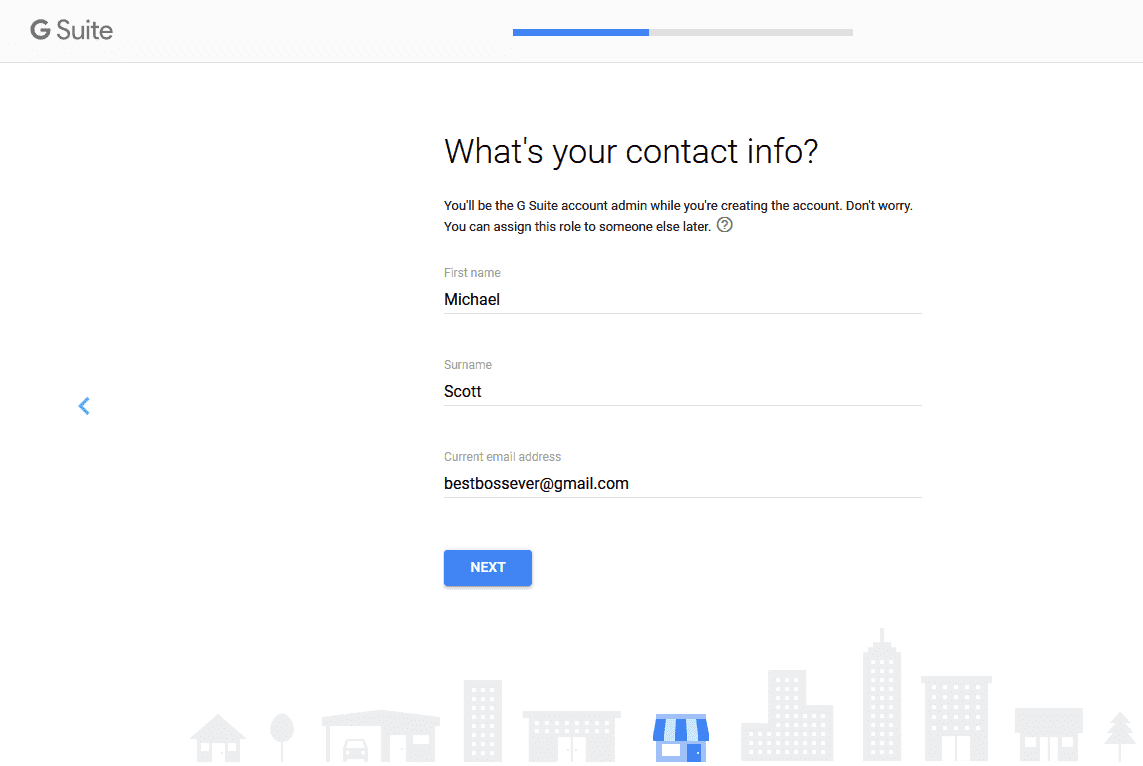
On this page, if you already have a domain name click on ' I have one I can use'. If you do not have a domain then click on 'I don't have one' and you will be taken to a page where you will be asked to buy a domain name.

The domain name which you type in may not be available and you may have to keep trying till you find one that is available.
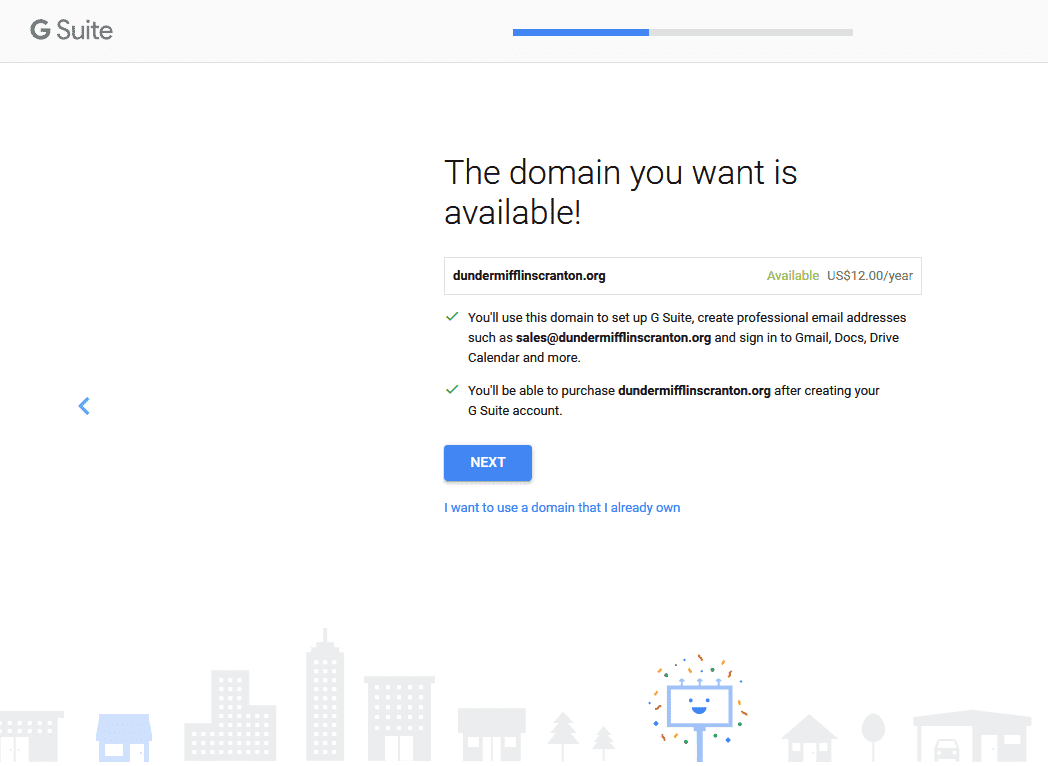
After you create a domain name you will be taken to a page where you will have to enter the address of your business to register your domain name. After typing in the address click on 'Next'.
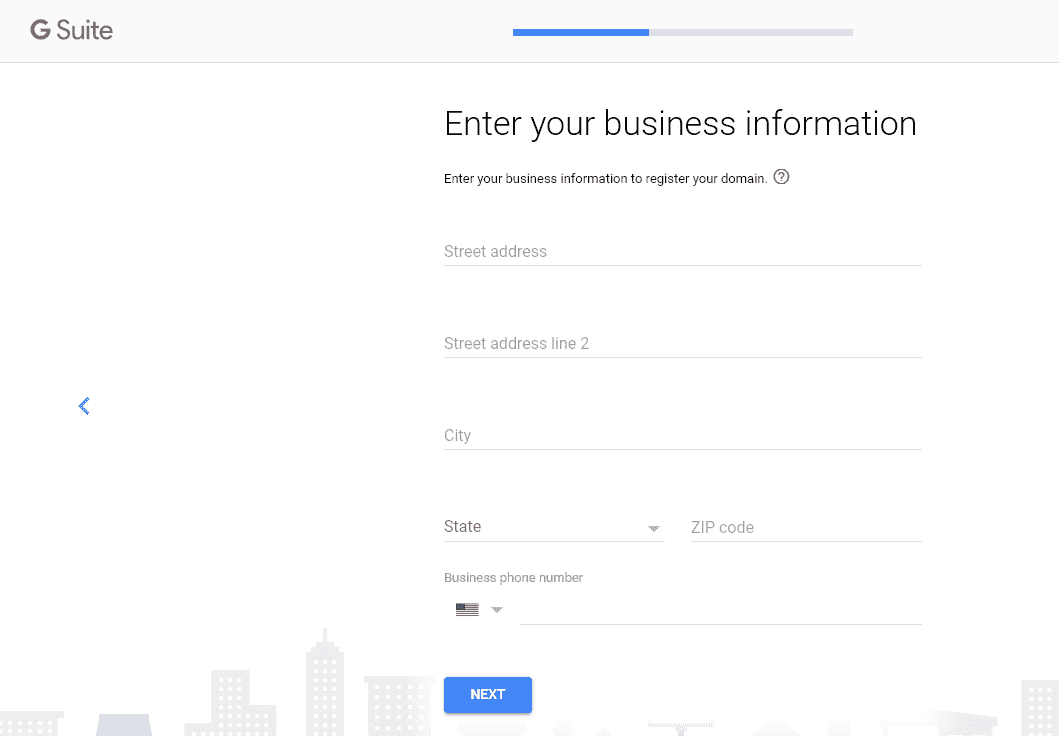
You will be on a page where you have to create a G Suite username and password. You can select any name but make sure you have a safe and secure password. Then click on 'Agree and Continue '
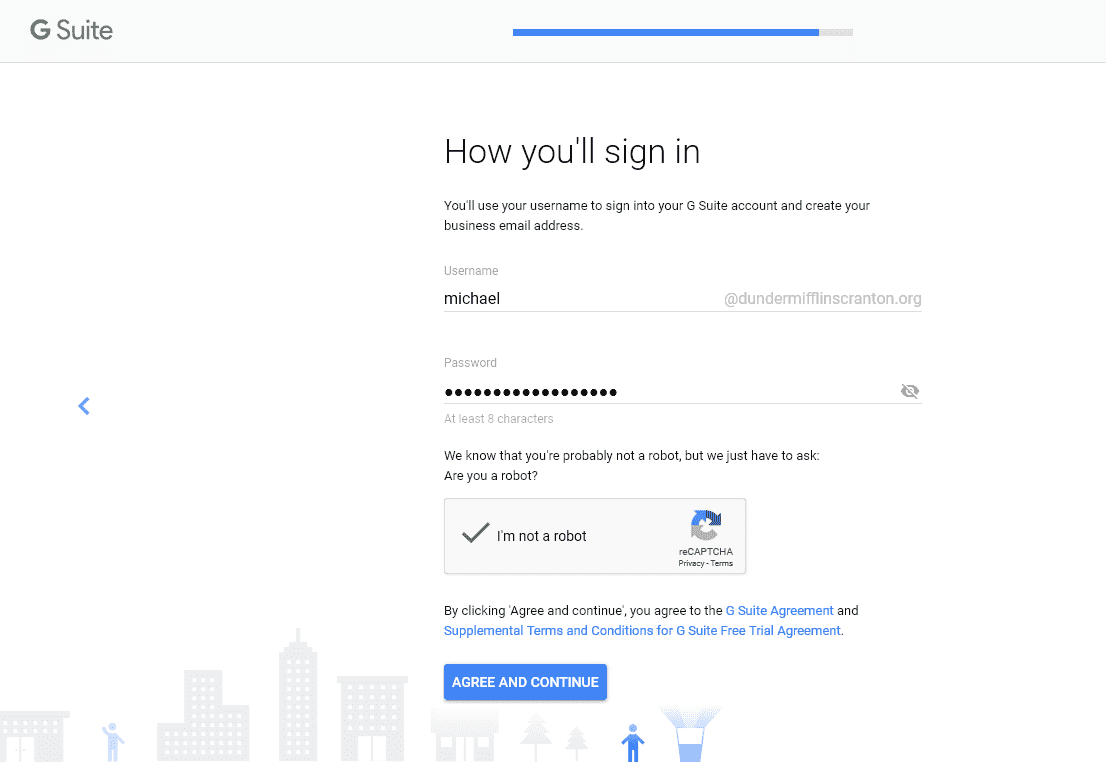
Now you will be taken to the G Suite sign-in page and you should sign in to your account.
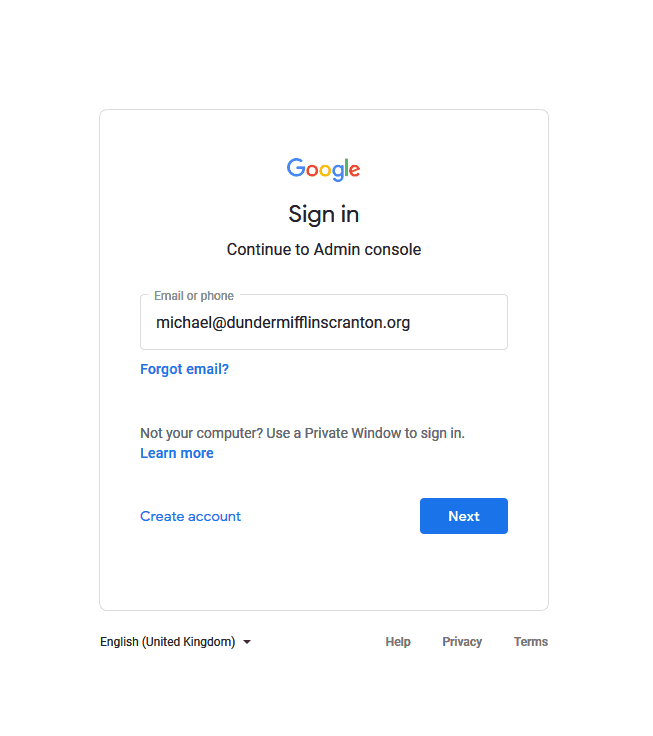
Now you can review your G Suite plan and you will be informed about your 14-day free trial period, confirm it, and click on 'Next'.
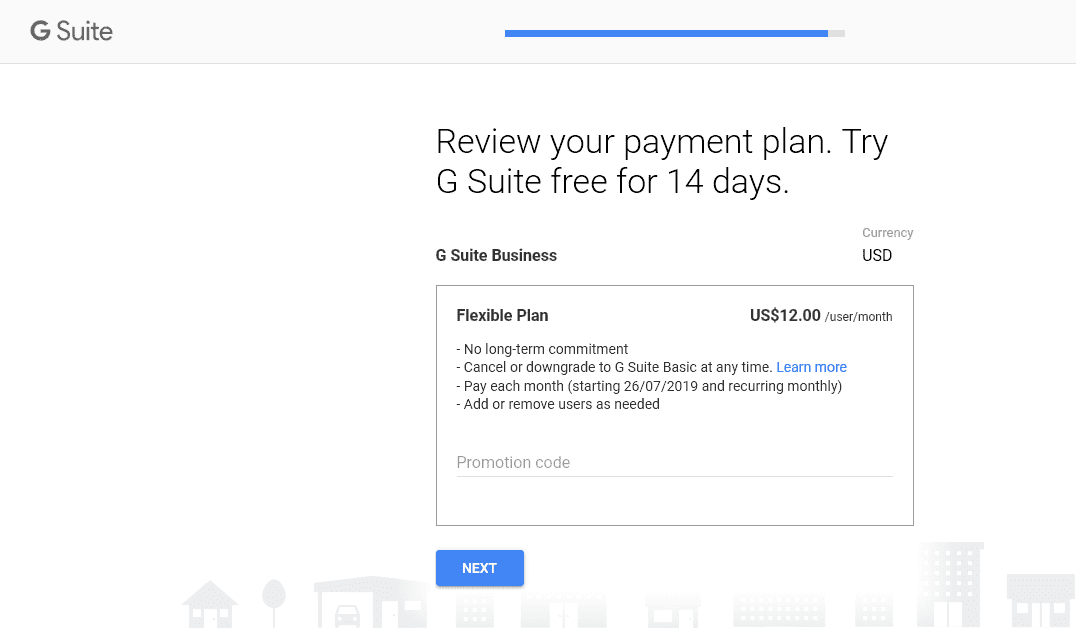
You will be asked to make the payment for your plan and your account will be created after you make the payment.
Now you will be taken to the G Suite set up page and if you are not taken to set up page then go to your admin panel and look for the 'More' icon which you will find right below your profile picture.
When you click on the 'More' icon you will get a drop-down menu and you will find the 'Set up' option there.
Click on 'Set up' and you will be taken to the G Suite Set up page.
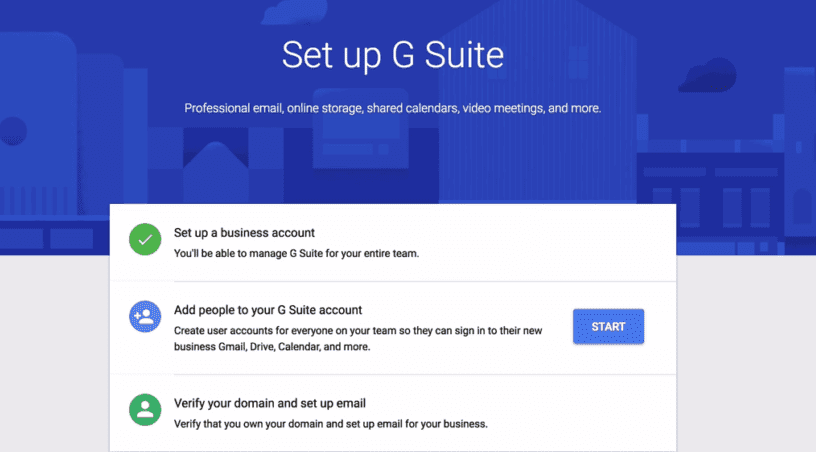
In the Set up page, you need to do these things - add new users from your company and verify your domain address.
Adding your team to G Suite
You can do this by adding each member's name and the email address which you want them to have or you can add them as a bulk later from your G Suite admin settings.
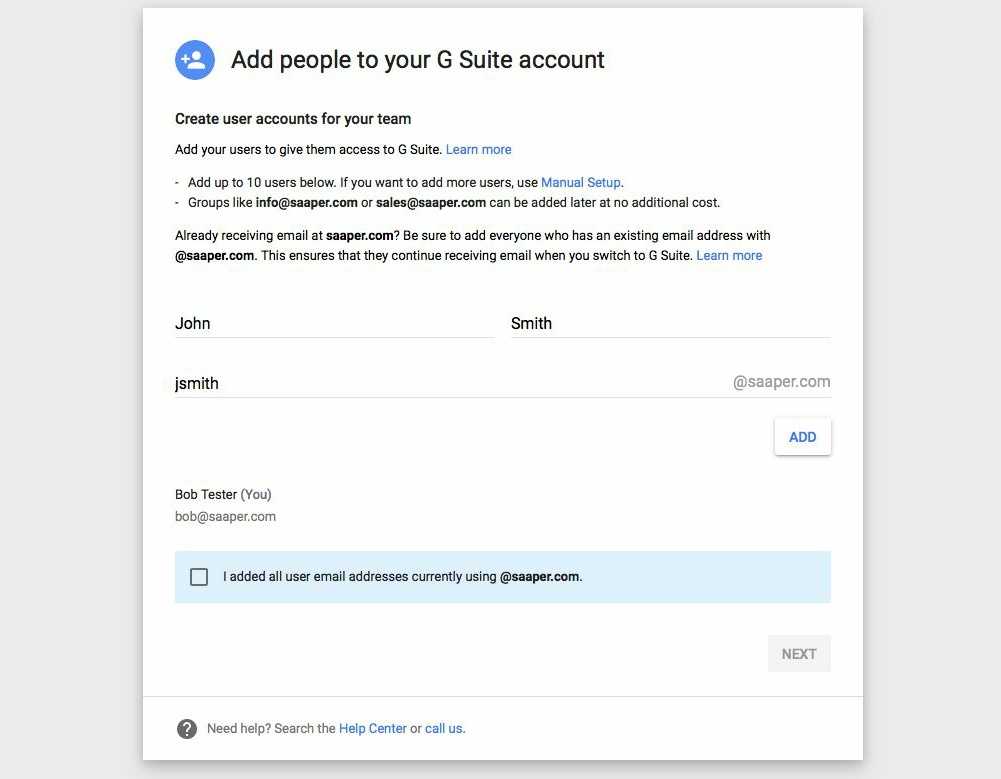
Click on the 'I added all user email addresses' and you will be shown an email template that will be sent to each member in your team.
You have to add each member's newly created email address. These custom email addresses will start working only after a day.
Verify your domain name
You need to verify that you own your domain before you start using G Suite. In the Set up wizard, you will be able to find the option to verify your domain name, click on it.
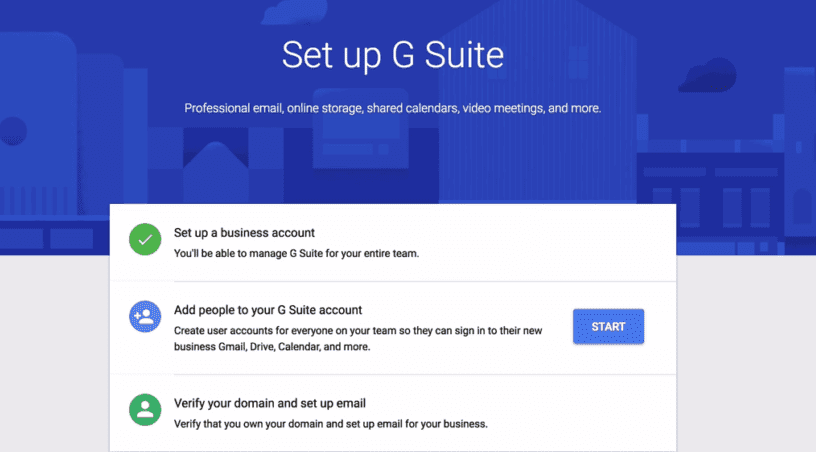
You can opt for TXT verification as it is the easiest way to verify your domain. Click on 'Add a domain host record (TXT or CNAME)'.
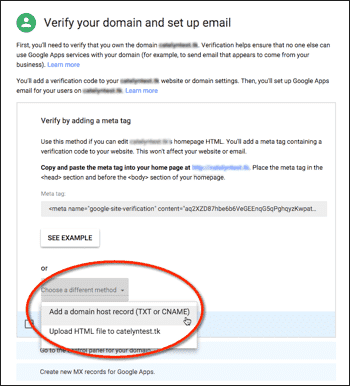
A verification code will appear on your screen and you should copy it.
Google will automatically detect where your domain name is hosted and give you the link to log into your domain management page.
Paste the verification code in the DNS section of your domain hosting account.
Your domain name will be verified through your hosting provider. Your New G Suite account has been setup and active now and you will be able to send and receive emails on your G Suite(Gmail) account.
After completing these steps you and other users within your G Suite account can start using all the Google apps in G Suite.
Using G Suite effectively for business
G Suite is a very effective tool for business as it helps you to organize your work, collaborate with your team, and work efficiently.
You don't have to install G Suite on your computer, you just subscribe to it and log in to your account.
The primary G Suite tools include Gmail, Drive, Docs, Sheets, Slides, Forms, Calendar, Sites, Hangouts, and Keep.
Docs are for written content, Sheets for spreadsheets, Slides for presentation, and Drive for storage. You can configure G Suite to work offline to achieve maximum productivity.
Here are the ways in which you can use G Suite effectively for business.
Create your own domain easily
G Suite allows you to set up your own domain as your mail server for your business. You can have a unique email address which is yourname@yourdomainname.com instead of the regular yourname@gmail.com.
G Suite handles everything for you and hosts your domain.
Manage your emails
You will be able to manage your team's email accounts and if an employee leaves your organization you can still access the employee's emails in G Suite. You will always have a record of all the emails.
Access files easily
Google Docs, Sheets, Forms, and all other files attached to the emails of your employees will be owned by your organization.
If an employee leaves your organization he will lose access to these files but you can continue to work without any interruption.
Store files in one place
All the files owned by your team will be placed in Team Drive, a shared Drive, owned by your team. This will help you to collaborate with your team and you can control who may view, comment, or edit the files.
Added storage space
By subscribing to G Suite Basic Plan you will get 30 GB storage space in the cloud for your files. You can upload large files easily and access them from anywhere and any device.
Easy synchronization
No matter what device you use once you sign in to G Suite you can access all the apps, store your files, share them easily, and synchronize them across all your connected devices.
High-level security
G Suite is very secure and it has a two-step verification for the users. If you log in to your G Suite account from a new device Google will text you a verification code and you have to provide it for verification before logging in. This is very important for your safety as you may store sensitive files in the cloud storage space.
Shared Calendar
Each person in your organization can have their own calendar and you can create a shared calendar for your team to organize your work.
You will be able to set reminders for each project, schedule meetings, and events, and set deadlines.
Group chats and video conferences
G Suite allows you to have group chats and video conferences with Hangouts. You can include up to 150 participants in your group chat and 25 participants in video conferencing.
Single sign in
With G Suite you need to make only a single sign-in for all cloud applications like Docusign and Lumin. You don't have to sign in to each application separately.
24/7 support
You will have 24/7 support for G Suite and you can access the support team through phone, email, or chat. With this type of support, you can run your business smoothly and G Suite takes care of all your needs.
Read : A Beginners Guide to G Suite for Business
Conclusion
If you are running a small business you will have to deal with a lot of expenses. You may not be able to purchase software tools for productivity and communication and collaboration.
G Suite provides you a solution by offering you a set of cloud-based tools from Google. If you are worried that G Suite might not be right for you then experiment with the 14-day free trial.
You will realize that G Suite is a cheap tool but a very powerful and adaptive one that will help your business tremendously.


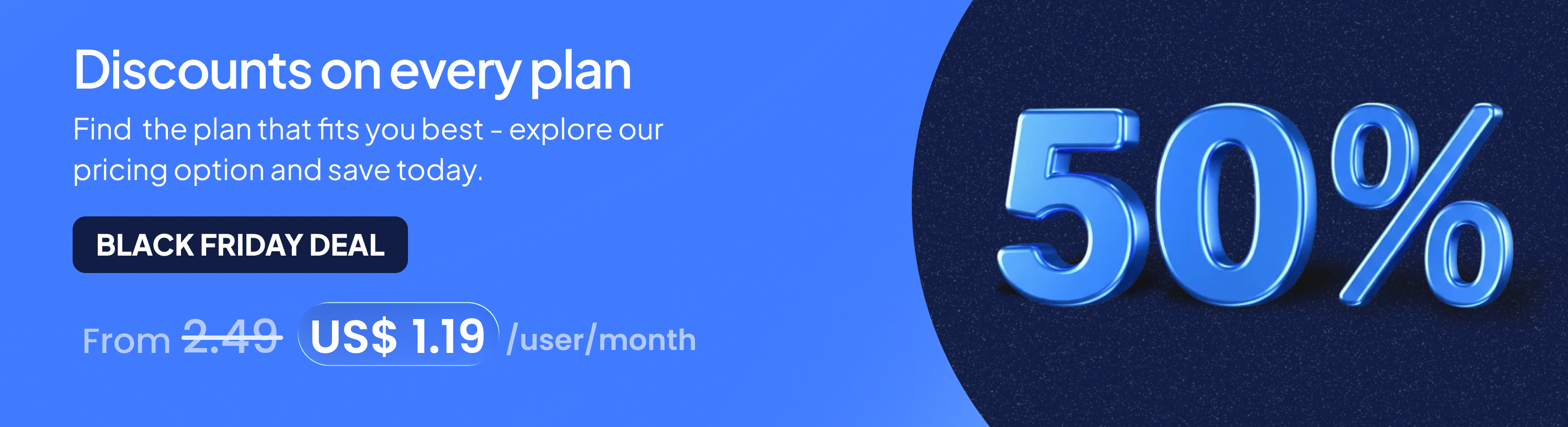
.png)