How to organize Gmail contacts? — A comprehensive guide.

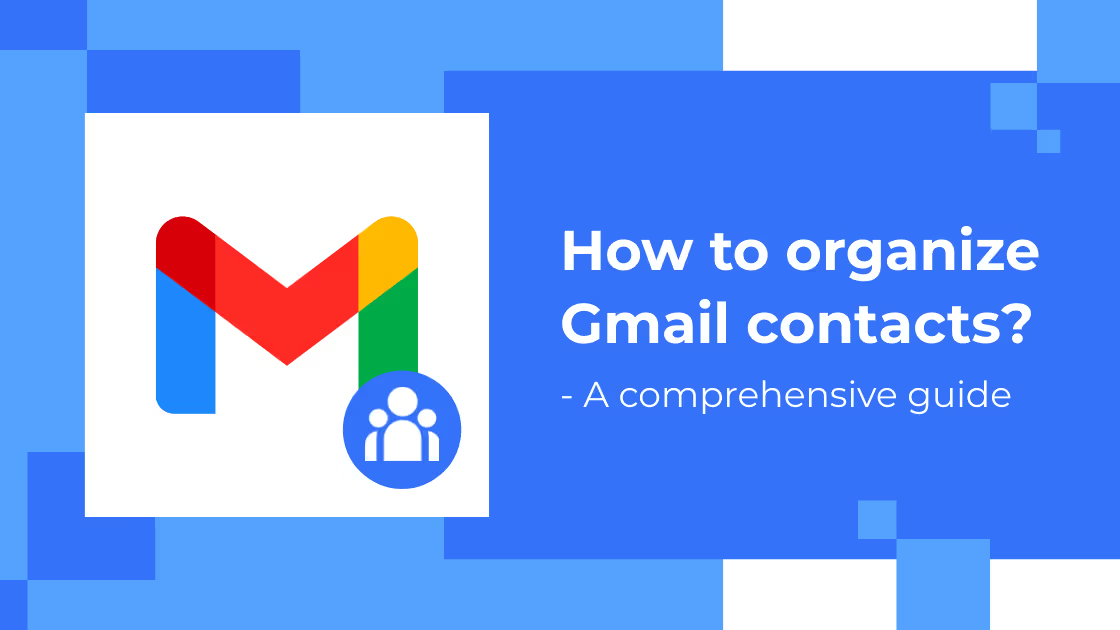
How to organize Gmail contacts? We know you are here to get aid for organizing your Gmail contacts in easy ways. We assure you, going through the following blog will not disappoint you.
This blog has comprehensive research on how you can manage and organize your Google Contacts in the simplest ways with the proper guide offered for your business contacts and personal contacts.
Contacts
Contacts, one of the most important elements of every business. If you are a businessman we are aware that you cannot imagine managing a single day without using your business contacts. Even if it is a Sunday or a holiday, we know that the businesses don’t sleep or pause.
So, when we are well aware of how important a role these contacts play in our lives, we must do everything in our power to keep them secured. How?
By saving these contacts to a secured destination. And what better than saving contacts to Google, where it not only saves but backups all the data as well!
Why save contacts to Google Contacts?
When you add a new contact from any application or any platform, chances are that they will be saved on your devices. So when a situation arises where you lose your device, or it gets broken or gets corrupted; what do you do then?
It is indeed risky to save your contacts to devices considering such situations. Whereas, if your contacts are stored in a Google account, the case wouldn’t be the same. How? Let’s know.
Reliable
Having your contacts saved in the Google account is so much safer than keeping them stored on your mobile devices. Whenever you add a new contact to your Gmail account, it automatically backs up the contact and syncs to other devices (wherever your account is logged in).
In contrast to the sim cards, the Google contacts are far more secure as they save your contacts to the cloud. This makes it more convenient on the management part as your contacts are definite to not get mixed up and confuse you with different versions.
Overall Google Service Integration
According to statistics, there are 1.8 Billion users of Gmail as of January 2020. This makes it well significant of how important a role Gmail services play in every individual’s life on a daily basis.
Google Contacts syncs well with all the integrations of Gmail services. In an organization where people use Google Workspace for a smoother workflow and management, Google Contacts proves to be more user-friendly and beneficial than others i.e. device address books, SIM cards, etc.
Easy Organization
Google Contacts offers this feature where you can label your contacts. This makes it easy to stay organized with your contacts related to different departments and fields at work.
You can organize and add various contacts under one label, for example, Marketing, Customers, Unengaged Customers, etc. This will help you in taking action regarding that department without any confusion because your relevant contacts will be under one section.
Less Confusion
With Google Contacts you have less confusion and more productivity. How? Let’s dive into it. With an amazing feature like ‘Merge & Fix,’ you can eliminate the confusion and mess of double and triple contacts.
This feature lets you merge various duplicated contacts under one main head. This way, when you are looking for one contact you will not have to filter which one is the right one amongst 5 same names.
Why organize Google Contacts?
When you are running an organization it becomes a necessary element to have uniform management for better productivity and work quality. Where contacts play an important role, it is crucial to have these contacts arranged in one place.
Having your Google Contacts in an organized manner enhances your:
Professionalism
When you are working with a team that operates within the organization or outside of it who uses Google Workspace — for these people Google Contacts makes it easier to share contacts because there is no third-party application involved like Whatsapp, Telegram, or WeChat.
Various organizations use Google Workspace for exchanging documents and other relevant materials including contacts. Here, Google Contacts easily sorts out the data for a more convenient method of sharing contact information. This adds a more professional touch if your phonebook is well organized and lets you share contacts at ease.
No Data Loss
Under any circumstance, it is sure that you will never lose any data if you have it backed up with Google accounts. May it be your contacts, images, videos, or whatsoever data — if it is backed up, you will never lose it.
Doesn’t matter if your phone is stolen, destroyed, lost, or corrupted; you will never lose your contacts. Even if you have shifted to a new device, you don’t have to transfer the contacts via SD card or Bluetooth.
All you have to do to get the contacts is just sync your Google Account with your older device. And hereafter, you can access your contacts on any device and at any time (considering you haven’t forgotten your Google Account login credentials.)
Faster Import & Export
Google Contacts help you in exporting and importing contacts in a very easy way. You do not have to manually share your contacts one at a time via Bluetooth or Memory Cards.
With the help of CSV files transfer and vCard transfer, you can import contacts easily. And when it comes to exporting contacts you can export them in Google CSV, Outlook CSV, or vCard CSV (for iOS users).
How to organize Google Contacts?
When running a business, being organized with everything helps in day-to-day business plays an instrumental role. That includes important documents and contacts needed for daily purposes.
Here’s how you can keep your Google Contacts organized in various ways:
Search Contacts
Wouldn’t it save a lot of your time if you manage to get the right contacts just in time? Google Contacts presents to you a simplified interface that helps you search contacts easily and in a very organized manner.
Here’s how:
- Click on the search box at the top of Google Contacts.
- Search for the relevant name or email address of your contact.
- As you enter the text, you will see matching results.
- Click on the contact or press enter to open the whole page of the right result.
Merge Duplicate Contacts
As we discussed earlier, ‘Merging and Fixing’ contacts can eliminate a lot of your confusion. With easy steps, here’s how you can merge the contacts.
- On your left, you will see an option ‘Merge & Fix’; click that option.
- Now, you’ll see a series of duplicated contacts.
- You can either select all or manually select the ones you want to merge.
- Once selected, you can click on the option ‘Merge All’
And then you’ll have duplicate contacts cut down to one contact and under one head contact only. Thus, eliminating the chaos and confusion of finding the right contact with the right numbers.
Update Contact Details
In case you have a contact that you use frequently or a contact that is important to you, you can simply mark it as important by clicking the star icon.

In order to edit and update a contact’s information (email, address, phone number, etc) you can click on the icon and then update any and every information on your contact.

In any case, if you wish to hide or delete a contact you can just click on the icon.

And to delete a contact you can click select a contact and click on the icon.

Delete or Restore Contact Groups
It may happen that a group of contacts or a few contacts are no longer of your use. It is better to delta them. But it may happen that while deleting some of the useless contacts, you end up deleting some of the important ones as well.
What happens if you end up deleting the important contacts in a hassle? The foremost thing you do is to not panic. The second thing you can do is to leave it to Google Contacts since it will restore it. Let’s learn how.
Deleting Contacts:
- Select a contact you wish to delete.
- Click on the three dots icon.
- Select the Delete option.
Restoring Contacts:
- At the top section, click Settings.
- Then go to Undo.
- After clicking Undo, choose the time you want to go back to and edit the changes.
How to organize contacts in Gmail?
Google Contacts is a whole platform dedicated to only contacts. But there are a few ways in which you can organize your contacts on the Gmail platform as well.
Gmail and Google Contacts together have a few integration features that can save, manage, and organize Gmail contacts. In the following blog, we will learn how.
Adding New Contacts
You can follow the following steps in order to ass contacts in Gmail:
- Go to the Gmail
- Go to Inbox and open the email from the sender that you want to add to your contacts.
- Tap the three dots on the right side of the email.
- Select the ‘Add to Contacts’ and it will be saved instantly.
- Since Gmail and Google Contacts has various integrations, you can edit the details and add more information through Google’s Contacts as well.
Edit Saved Contacts
In order to stay updated, here is a step by step process to edit saved contacts in Gmail:
- Go to the Google Contacts.
- Go to the contact that you want to Edit.
- On your right top, you can click Edit.
- Now you can edit the contact information of that contact.
- Now, click Save to update the latest edit.
Managing your contacts
Sometimes you can be get frustrated with the number of contacts you have to go through to find the right contact. Even when you have searched it, it may pop up a few other similar contacts.
In order to manage and sort out frequently used contacts, you can follow the steps below:
- Go to the contacts.
- Go to the ‘Frequently Contacted’ option and select it.
- Look for the contact that you seem to be interested in or want to add to your list of favorites.
- Now you can click the star icon to add to your list of favorite contacts.
Here is a detailed process on how you can organize your contacts even better in Gmail contacts: https://www.youtube.com/watch?v=W-4AWRMnJAE
Organize your contacts with Google Contacts
We discussed a whole guide on how Google Contacts and Gmail contacts will help us in day-to-day life. Apart from these platforms, there are other platforms like ContactBook that offer an even easier form of contact sharing.
ContactBook is a comprehensive contact management platform that offers easy and organized ways of sharing contacts across your teams so everyone has access to relevant contacts all the time. With various features like sharing groups, tagging contacts, adding notes, adding documents, and much more, we assure you this is one of the best Contact Management Systems you will come across. To check out features in detail, click here.











