How to merge Gmail

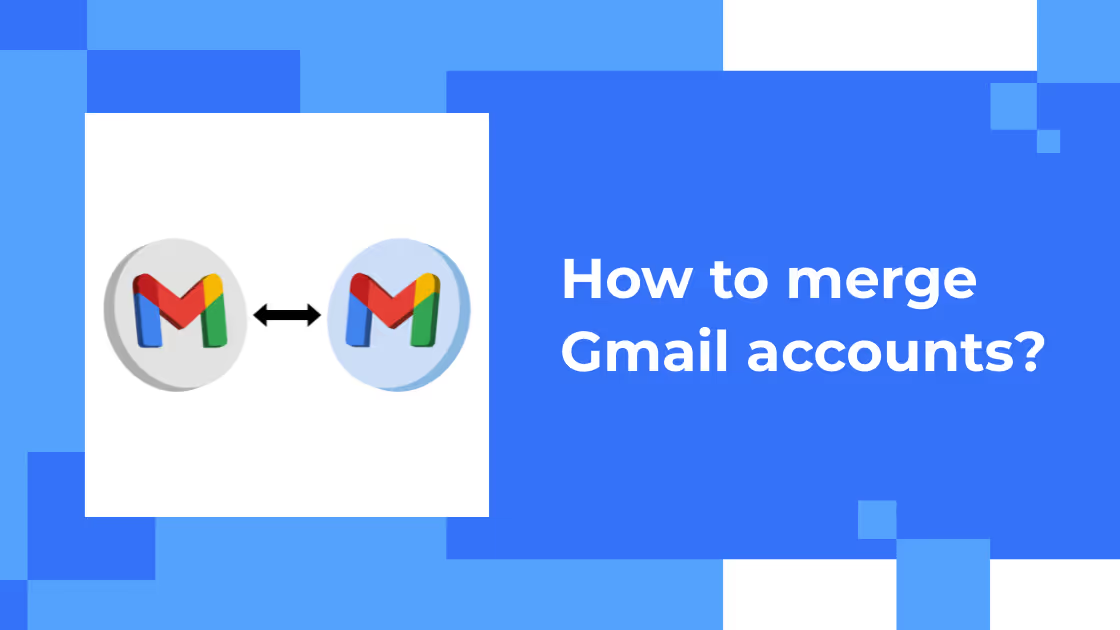
Do you use a Gmail account for personal needs or G-suite for your business?
Do you happen to have multiple email accounts that you created with different usernames & now find it difficult to track them all?
Do multiple notifications on your email application bother you & annoy you?
Do you receive important emails in your old accounts but want to circumvent the trouble of checking each email?
Do you find it tedious to switch between your email accounts & stay on top of all your emails at once?
We know the answers are “Yes” for the majority of us.
How to Merge Gmail
Wouldn’t it be convenient & profitable if you could merge your Gmail accounts into one & then use email automation to simplify your life & business?
As per a study from the Epsilon Email Institute, email messages that are automated get 152% higher click-through rates & 70.5% higher open rates on an average. (citation: https://www.gmass.co/blog/5-actionable-email-marketing-statistics-know/)
Gmail Mail Merge is a powerful, popular & useful feature of Microsoft Outlook that can easily perform mail merge in Gmail & G suite accounts with the help of Google Scripts.
As the owner of a small business with a limited staff, finding extra time to handle & sort your extensive emails is impossible. Several studies reveal that emails consume a significant part of the day for many business people.
How can Gmail merge accounts save you time? Let’s look at some of the benefits:
- Consolidated Inbox:When you combine Gmail accounts into one inbox it offers a collaborative team inbox that can be easily shared between your team to improve productivity. Once you can open & respond to all your emails from one account it becomes easy to segment your email responders without the need to sift through. For instance, you can send automatic follow-up emails to those who didn’t respond & add those that responded to your email list.
- Organized Email Inbox: With thousands & thousands of emails flooding your inbox regularly, the strategy to merge Gmail addresses can help clear the clutter from your account. Eliminate the time spent on managing your multiple email accounts each day. Organize different mailboxes in Gmail & see which messages go from which email with a Gmail filter at your disposal.
- Personalized messages to multiple recipients: Gmail mail merge lets you send personalized email messages in bulk. All you need to do is type a single draft email in Gmail, specify the email recipient list in Google sheet & then the mail merge program will automatically send an email to all the mentioned addresses in one click.
- No need to switch accounts: We know how painstaking it is to keep track of multiple passwords for multiple email accounts. Frequent log-in & log-out to switch between accounts is another inconvenience. When you link two Gmail accounts you can have access to all your email messages at once with the added comfort of memorizing only one password. Besides, if you wish to send a message from another email account, Gmail lets you choose which account you want to use to send the message without the need to log out.
Ways to Merge Gmail accounts
According to a report by Radicati Group, the number of email accounts per user is presently 1.75 & that’s likely to go up to 1.86 by end of 2022. (citation: https://www.dragapp.com/blog/multiple-gmail-accounts-one-inbox/)
Now that we know exactly what Gmail merge & the benefits are, it’s time to dive into the ways to do it.
The only bad news is that there is no fully automated way to merge two or more Gmail accounts into one. There are a couple of ways in which you can manually consolidate multiple Gmail accounts. Let’s walk through a few of them.
Way 1: Use Gmail to Forward Email:Web
Firstly, decide which Google account & Gmail address you want to use as the primary one - new & which one you no longer want to use actively - old.
You cant delete your Gmail accounts but you can still send & receive emails. This requires you to set up email forwarding. The steps to do so are simple:
- Log in to Gmail with your old account.
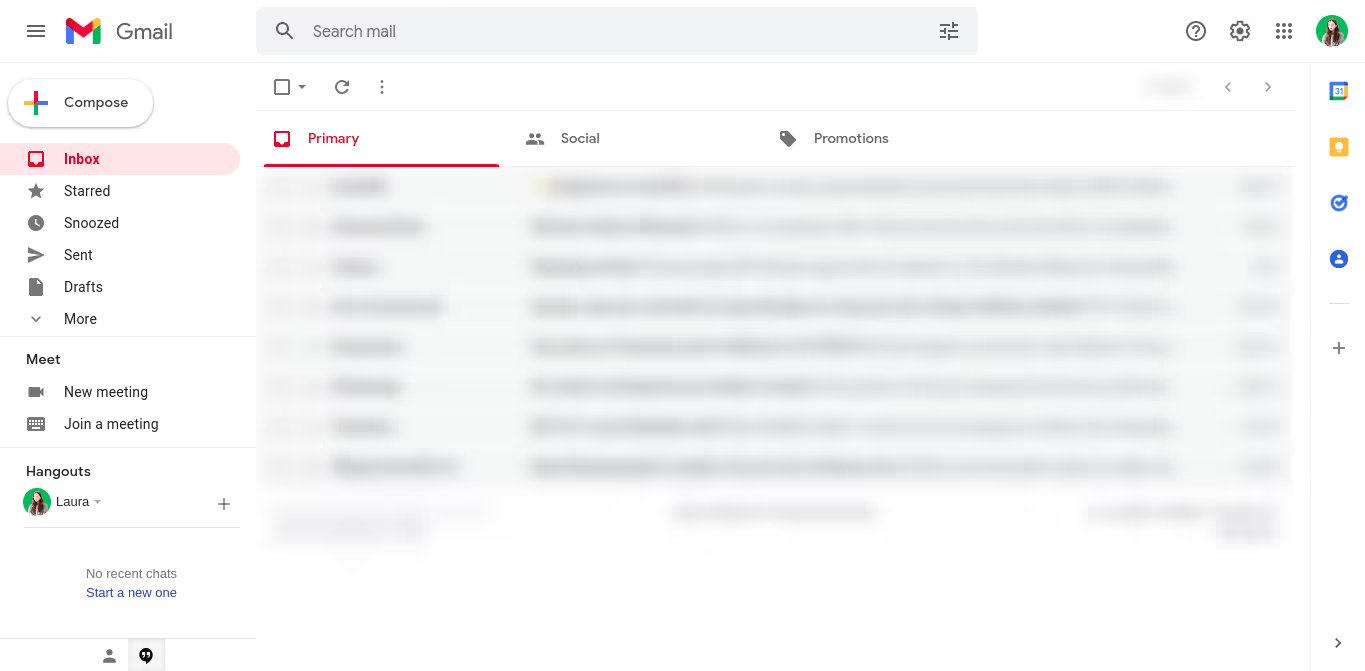
- Click the gear icon to see all settings.
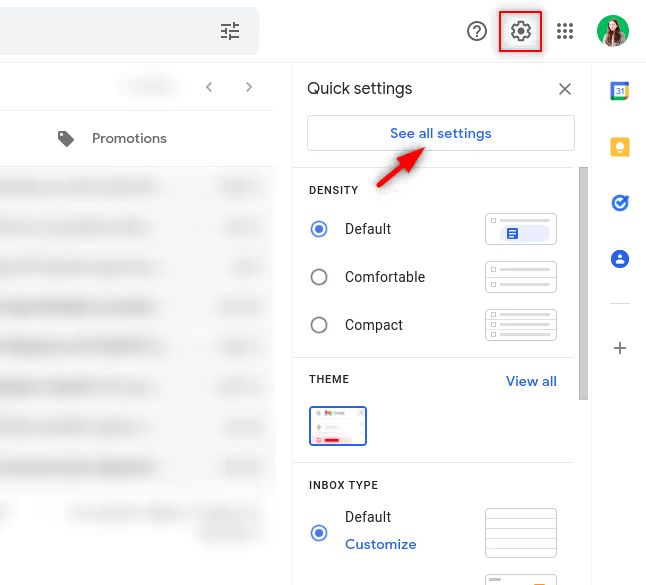
- Click on Forwarding & POP/IMAP tab → Add a Forwarding address. Type the email address for your new Gmail account in the box & click Next.

- Confirm the change in the pop-up window by clicking on Proceed.
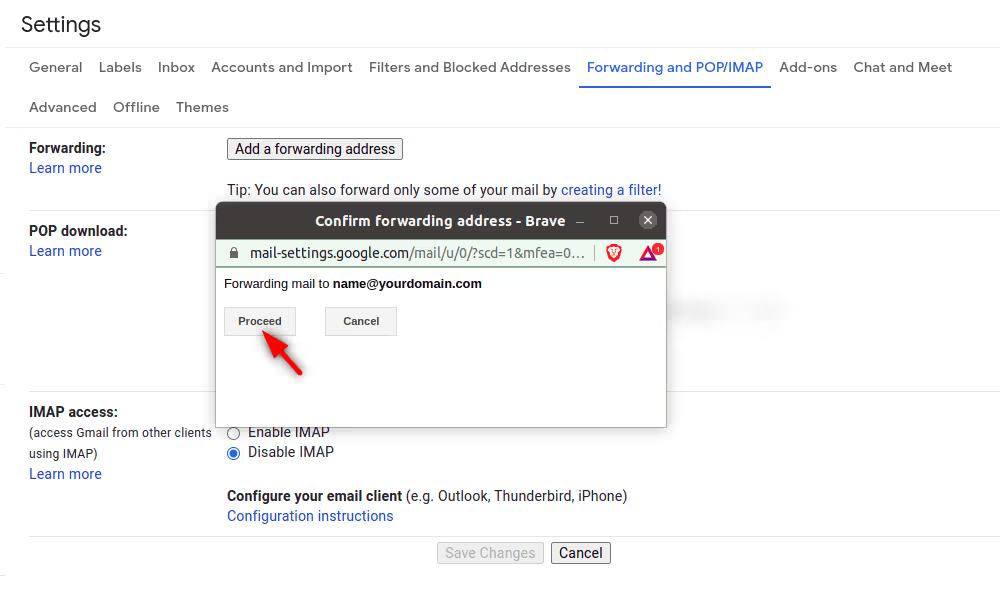
- Now a message will appear asking you to verify permission with the confirmation code sent to your other account.
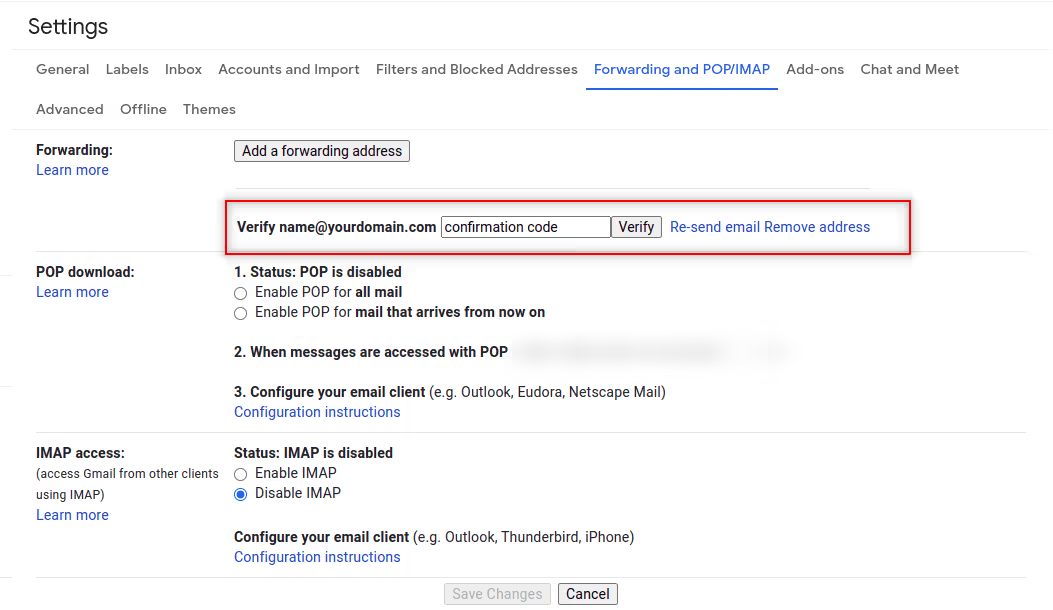
- Sign in to your new Gmail account→ locate the confirmation email→ click the confirmation link→ click the confirm button.
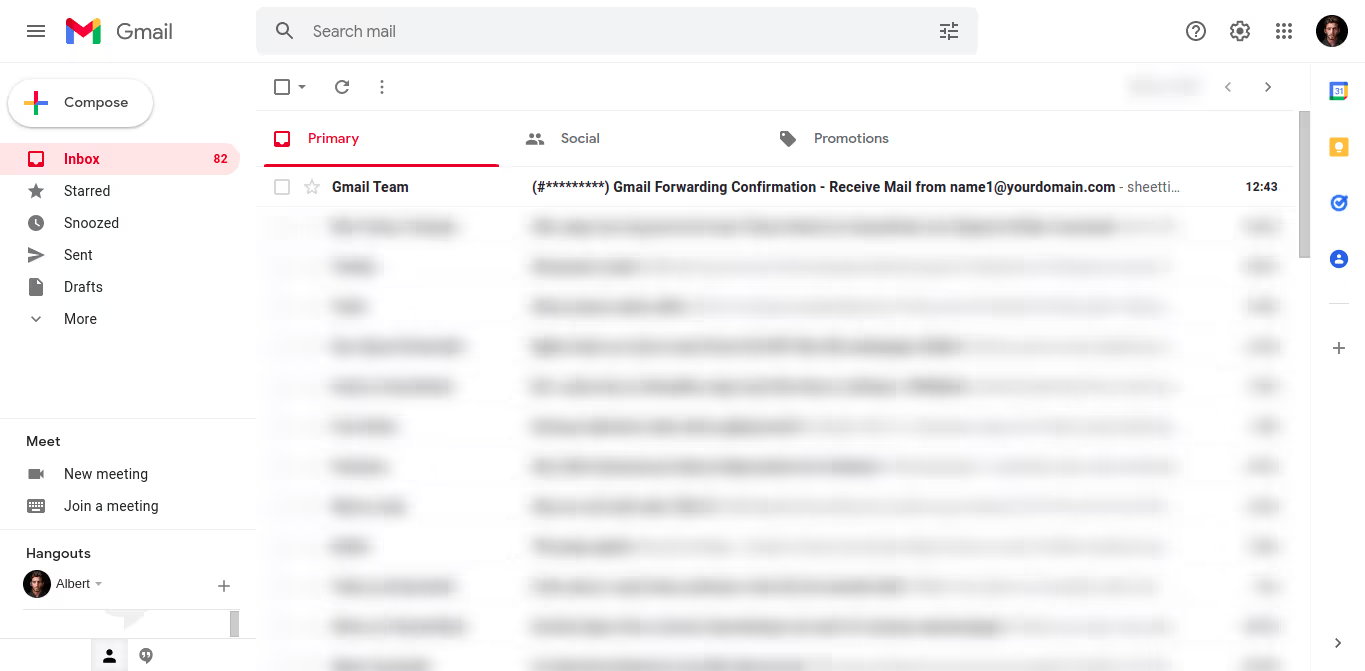
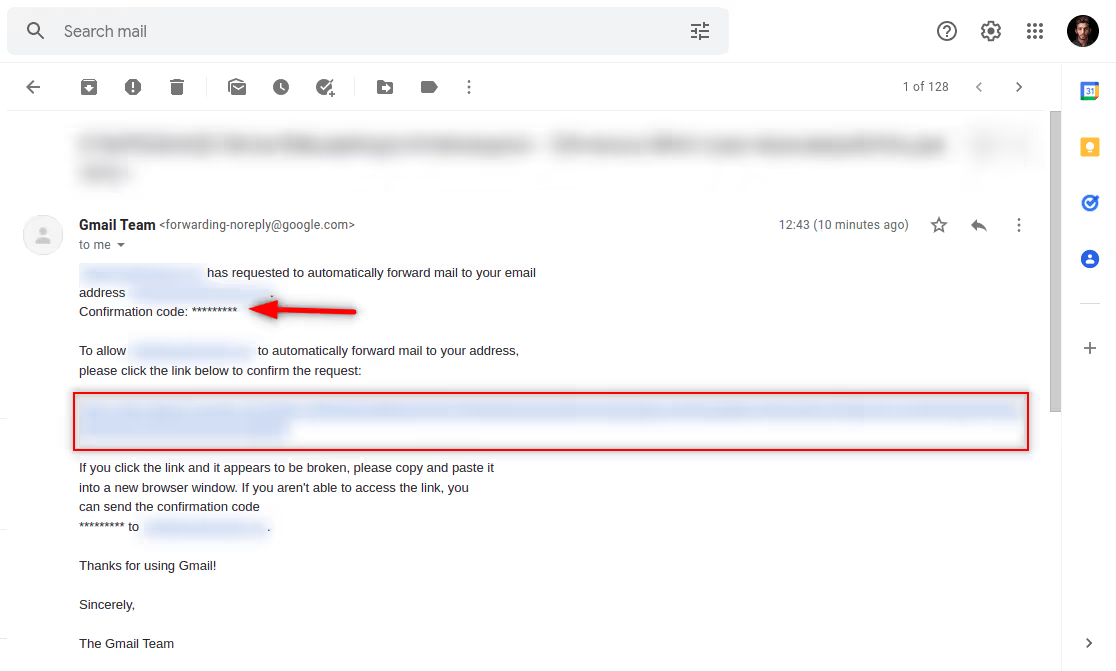
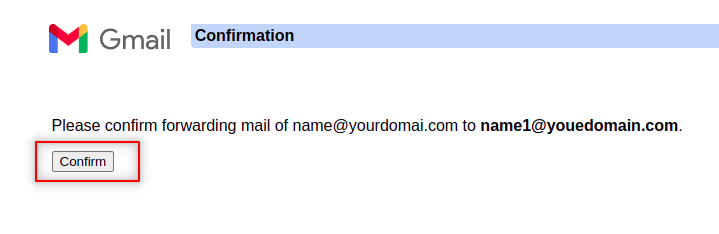
- On your old accounts settings screen head to the Forwarding and POP/IMAP section→ click on Forward a copy of the incoming mail button.
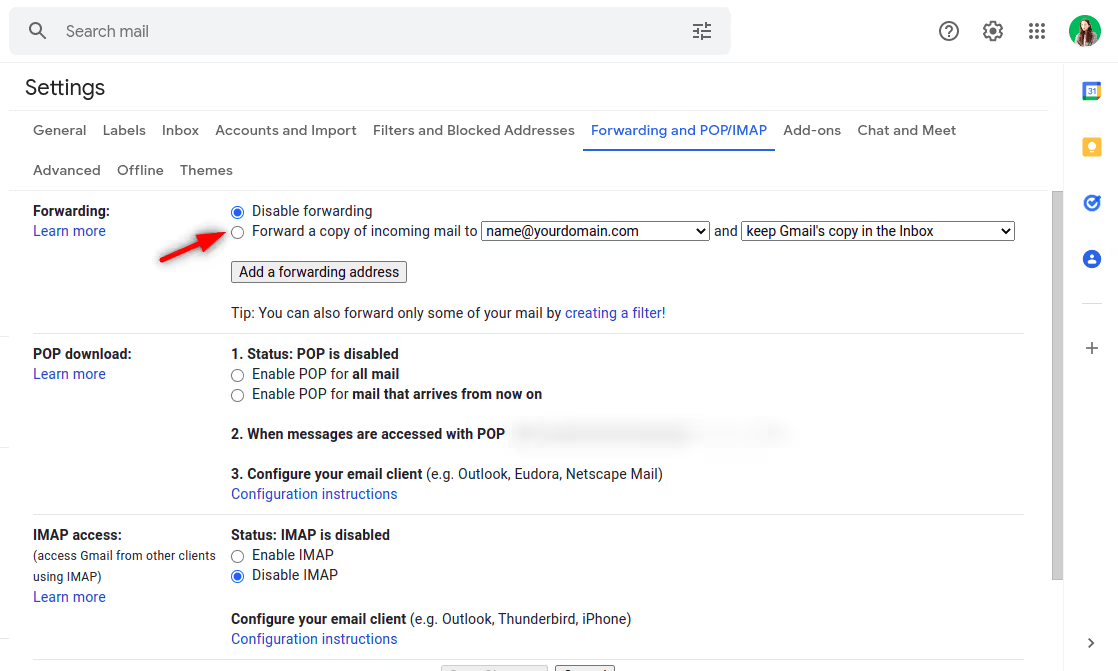
- Now select 1 out of the following 4 options in the drop-down:
- Keep the copy in the inbox
- Mark the copy as read
- Archive the copy
- Delete the copy
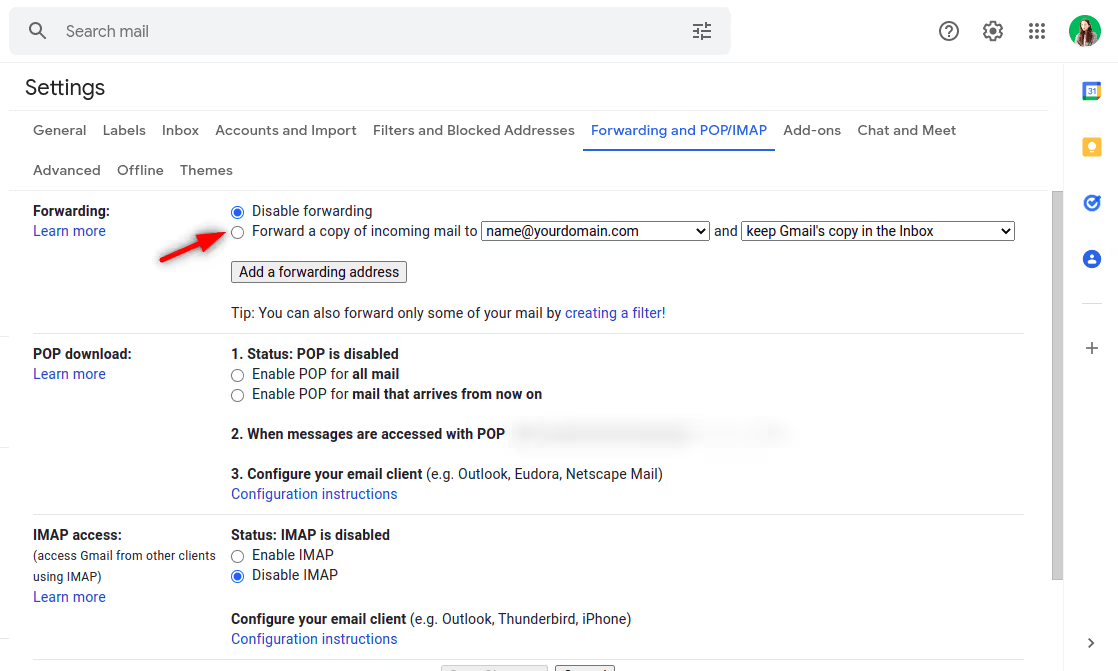
- Save changes
All you need to do is test if the email forwarding works accurately.
Benefits of Email Forwarding:
- The major benefit of email forwarding in mail merge is when you have multiple email accounts that you don’t use frequently. You don’t need to check them individually when your emails are forwarded to your primary Gmail account. You just need to monitor one email inbox to receive & send emails for all your email addresses.
- It’s an easy to use & not so expensive service that saves you the time spent on needless tasks.
- It is secured without any risk of identity theft, loss of information, etc.
Pro-Tip: It’s suggested to select option 1 or 2 initially. Once you are sure that the forwarding is working precisely, you can return to the menu & choose option 3 or 4.
Way 2: Set up replies from different Gmail accounts in one place
Do you want to continue to send emails from your old account at times? It is possible despite setting up an email forwarding service to your new Gmail account. Let’s see how to do it.
- Log in to your new Gmail account
-
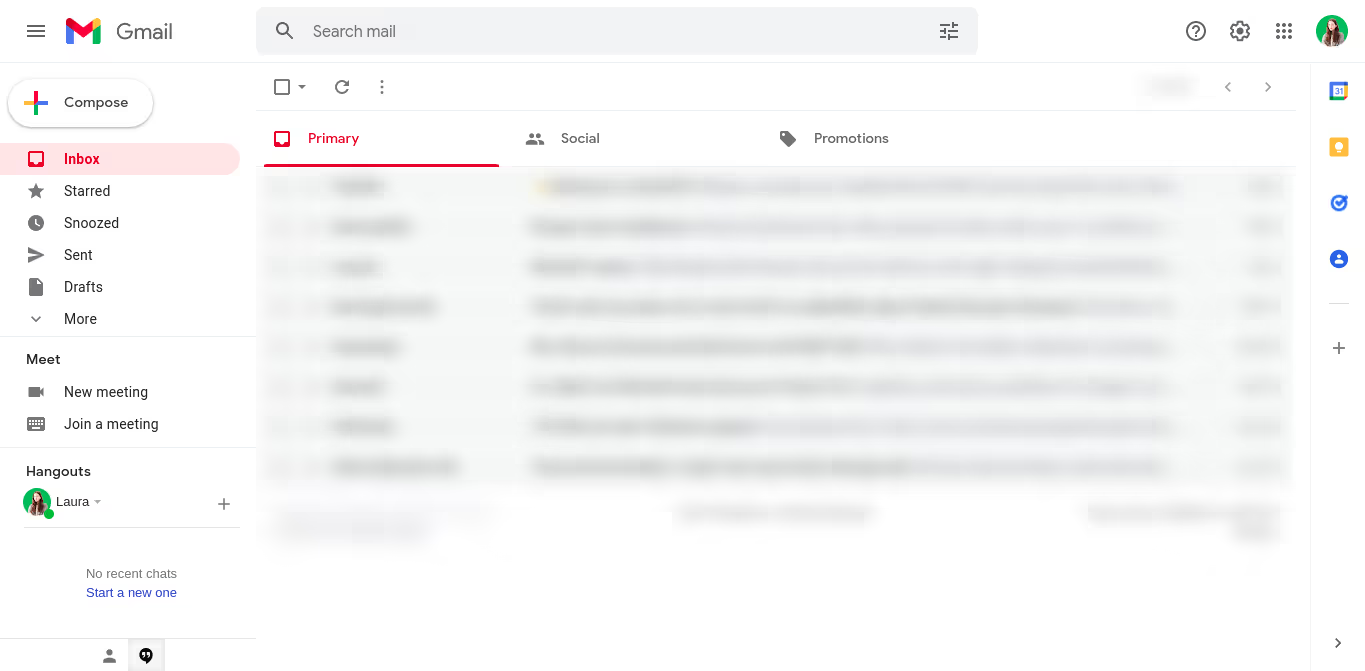
- Head over to Settings→ Accounts & Import
- In the Send mail as section click on Add another email address

- Type your old email address in the field of email address as the pop-up window appears. ✔️ Treat as an alias button→ Click on Next Step button→ Click on Send Verification button
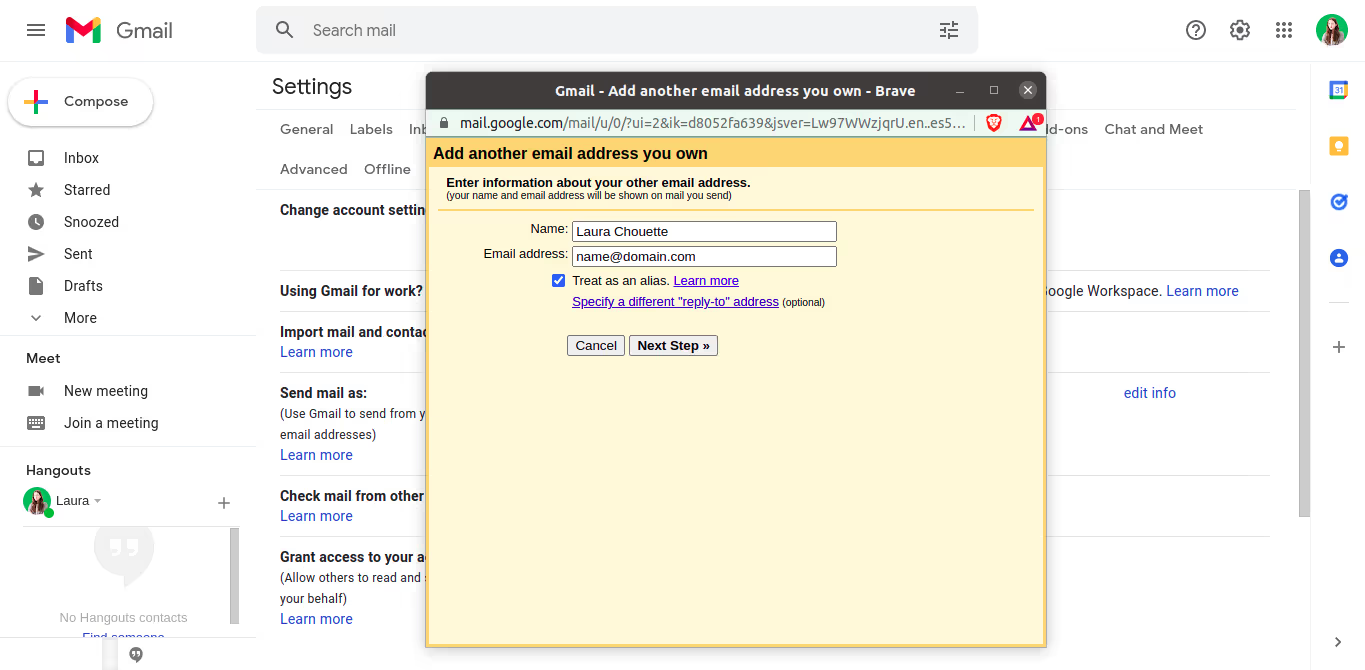
- Log in to your old Gmail account→ Copy the verification code→ Paste in the field in the pop-up window→ Click Verify
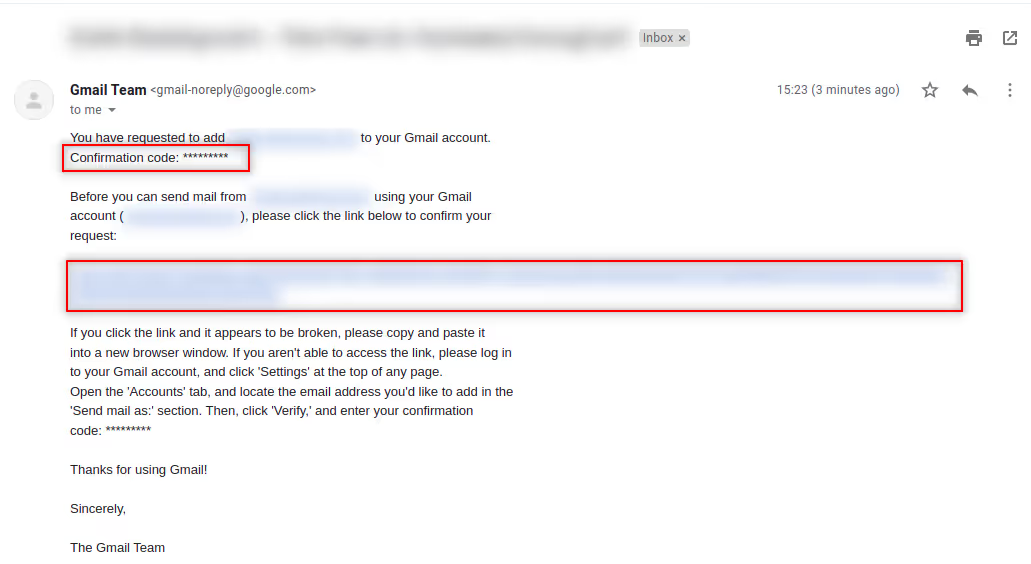
You’re all set! The next time you have to send an email choose your old account or new account as the sender address in the From field.
Benefits:
- This method to link two Gmail accounts assists you to send, receive & reply to emails from your old accounts as well.
- Choose the desired email address under the From field in one place without the need to switch accounts.
Pro-Tip: Every time you send an email all you need to do is check the button that says “Reply from the same address the message was sent to”. Thus if you receive an email sent to the old account, you will by default reply as the old account. We also recommend that you create filters on receiving emails to easily categorize your inbox.
Merge Google Accounts
Looking to merge separate Google accounts?
Sorry for spilling the bad news! It’s not possible
However, the good part is that you can sign in with your existing Google account and transfer your data from one account to another or use new google products. You don’t need to create a new google account.
Conclusion
Gmail Merge is thus the need of the hour. Follow this practice to save the time spent on checking & bifurcating your emails.
Moreover, you can always keep a track of how your emails are performing even though you have multiple merged accounts. All you need to use is a Gmail tracker. This will help you track your email performance in terms of who:
- Opened your emails
- Clicked your links
- Viewed your attachments, etc
Save this blog post & begin on a hassle-free merge of your Gmail accounts today











