10 Best Google Sheets Add Ons to Automate Workflow

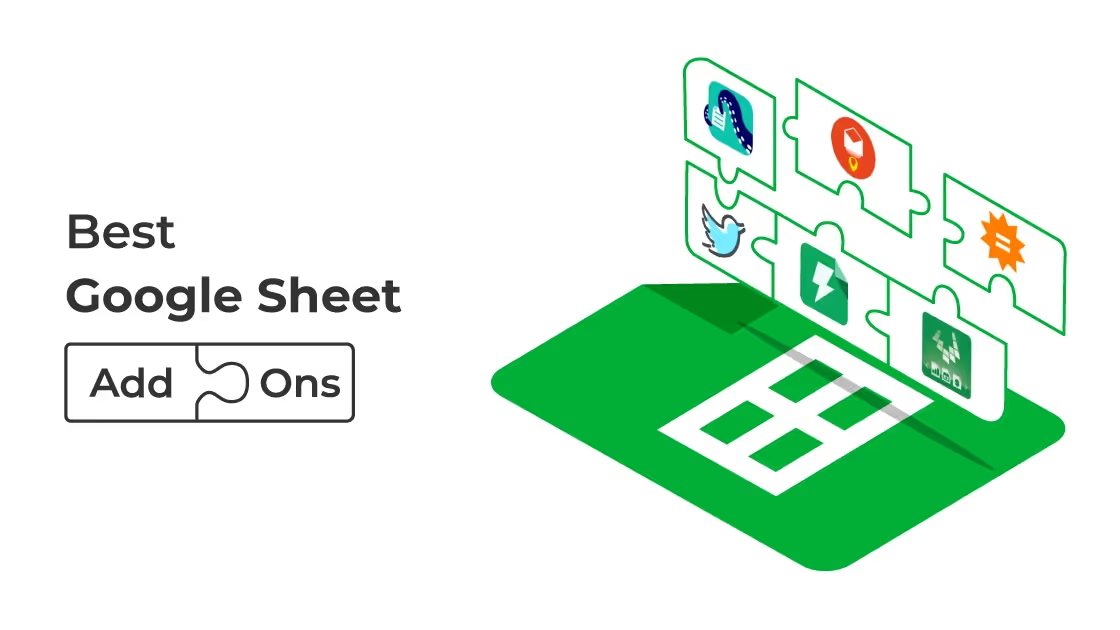
Do you feel like Google Applications are gradually becoming an ecosystem for smooth business administration?
The reason behind it is that Google provides a wide range of products. All the need of a business from sending an email to form filling; is catered by Google.
There are other applications and tools for personal and professional use in the same genre. At the time of selecting an application, we consider the 'Price' factor.
Google tool's features are accessible at no cost or minimal cost with some worthy add ons and we have listed the best google sheets add ons. It has created a win-win situation for themselves by keeping the option of Add-Ons always highlighted.
Google Sheets support majorly most required and effective add ons that can allow the user to excel their work experience and make the most out of it. With add ons sometimes it becomes easy to work and keep the task checked on the To-Do list.
So here are some of the best add ons that will help you excel personally and professionally.
Before sharing the list of add ons, here are some quick guidelines about How to access Add-Ons in Google Sheet?
Follow the steps to access and get the Google Sheets Add on:
- Click on the Add-On option available on ToolBar in Google Sheets.
- Once you click on the option, from the drop-down menu select the “Get Add On” options.
- After then a new screen will appear showing various options of Google Sheets Add ons will be displayed.
- Out of the options; you have to sort the options by selecting the “FREE” option to get some good add ons.
- Once you select a particular option or add on; you will be asked to manage the permissions. You can select the necessary permissions as per your choice.
- After that click on the ‘Allow’ option.
- Once that is done; the process of adding the extension ends there.
- To access the add-ons, you can click on the Add-On menu, and in the drop-down, you will find that newly added extension.
Similarly to remove an add on all you need to do is select the Manage Add On options from the same menu.
List of best add ons for Google Sheets:
- Power Tool
- Doctopus: “Hand Out” Documents
- WolframAlpha: Find Facts and Compute Formulas
- Supermetrics: Generate Business Reports
- Twitter Archiver
- Template Gallery
- Yet Another Mail Merge
- Hunter
- Advanced Find and Replace
- Rowcall
1. Power Tool
Power tool add on has the potential to do value addition with its more than 20 features. It will help you to complete the glitchy and complicated text easily and without any error.
- As it is one of the best add on for google sheets; you will be glad to know that it is designed precisely.
- It keeps track of all the formulas and operations, does a re-apply of it as required and there are many other features.
- You will be able to find duplicate or unique entries, match and merge data, compare sheets, split text, and so much more.
Price:
- $43/year
- $90/ lifetime license.
Free Trial Version? - YES
Also Read: Gmail Add ons to Boost Productivity
2. Doctopus “Hand Out” Documents
It is specially designed for teachers to keep their work-life simple and easy. It helps them to perform a task in a shorter amount of time.
- It helps to copy, share any google drive file to the roaster of students.
- It also generates a separate folder in the drive for each roaster of students.
- It enables the comment, read, audio comment options so that teachers can make corrections orally and save time.
- Students can also rectify their mistakes individually by reading or hearing the comments.
- It is a tool for better functioning for both students and teachers.
Price: It's free
Free Trial Version? - Yes
3. WolframAlpha
Nowadays information on varied topics is available from many sources, sometimes it is difficult to trace the authenticity of the information. As soon as you open other tabs for getting a piece of particular information there are high chances that you get distracted.
So here's WolframAlpha Addon that comes with solutions.
- It makes the task easy to exercise and get things done well. WolframAlpha's addon will help to get all the information in the google sheets itself.
- You will not be required to keep shuffling between the tabs and get all the required information from the authentic source.
- You can search for information about any topic be it maths, or science or history or any other topic!
- WolframAlpha uses various databases and algorithms to answer questions, do analysis also.
Also Read: G Suite Guide for Businesses
Price:
- $5.49/month Premium
- $9.99/month Pro Premium
Free version? - Yes
4. Supermetrics
Majorly we use Google Sheets for our professional purpose, to generate reports, understand statistics, and number related functions. It helps one to convert the entire Google Sheets into a proper business reporting generating platform.
- One can integrate the sheets with SEO, Social Media, Web Analytics, SEM, and get all the data from various platforms switched into one.
- It saves time and effort, you can easily compare the data of various platforms and websites.
- One can easily import data and select the particular data that they want in the spreadsheet.
- It has analytics tools like Google Analytics, AdWords, Facebook Ads, Twitter Ads, Amazon Ads, Instagram, and many more.
- Once the work is done, there is an option of auto email sending and also it updates the document automatically.
Price: $69/user/month
Free version? - Yes for 14 days
5. Twitter Archiver
If you are planning to save tweets by taking screenshots then you can try using this tool that is a perfect add-on for google sheets. It helps to keep a copy of the tweets or save the tweets directly in the Google Sheets.
To do so you have to enter a keyword or hashtag, all the tweets related to that particular keyword or hashtag will be displayed in the google sheets. It will save the tweets automatically.
Instead of taking a screenshot for every useful tweet, you can pull the data in a better way with this extension. It works in auto-save mode and therefore it will save the content continuously.
It will save you from doing rigorous research, you have to mention keywords and the rest will be done by the extension.
Price: $29/year (Premium)
Free Version - Yes
6. Template Gallery
We all keep on searching for some templates that make our work easy! Using templates can save a lot of time.
Start using the templates for your Google Sheets provided by Template Gallery.
- It helps you to make professional spreadsheets.
- Reduces work burden and makes the process of working on Google Sheets easily.
- You Choose from calendars, schedules, time sheets, financial calculators, invoices, and many more features that can be used with this Add On.
Price: Free
7. Yet Another Mail Merge
It helps you send emails that are created based on the templates you select. Sending customized emails that are directly framed from the Google Sheets will be more impactful in terms of data and appearance.
- It is user friendly and easy to use. It is as simple as importing contacts in a Sheets Document.
- Draft/ Edit mails and customizing them directly from the Google Sheets.
- It's easy to add commands and add personalization in those emails.
Price: $28/year
Free version? - Yes, up to 50 emails per day
8. Hunter
Are you troubled with a long Gmail contact list and whenever you have to enter a particular mail id, you need to have a glance at all of it?
Here's a hack you can try using Hunter Addon that helps you find a Professional Email in just a minute.
- It saves time by finding mail in less than a minute.
- Helps to enrich the database of emails.
- Hunter has a significant way of finding the mail address.
- Enter the domain of the company you want to retrieve email addresses from, and it will be done.
- Hunter adds all the related mail IDs to Google Sheets.
- It also mentions the score stating the probability of it being correct.
Price: $34/month for 1,000 searches
Free version? - Yes, up to 20 searches/month
9. Advanced Find and Replace
In lengthy documents, it is difficult to read and find a particular word or sentence. Sometimes to edit or refer to a particular word, phrase, or number using Advanced Find and Replace extension.
- It helps to easily find and replace a particular word or number in just a minute.
- You can also find the density of that particular word.
- Replace all the words or that particular word in one go.
Price: $33.60/year
Free version? - Yes for 30 days
10. Rowcall
Organizing the entries in Google Spreadsheets is a time consuming task. It is very difficult to organize or separate the multiple entries according to their variants.
To do this easily; one can use Rowcall.
- It can organize the entries according to multiple categories.
- It shall create a new sheet for each of the variants.
- Sorts the data automatically to its specifications and labels it into appropriate categories.
- It filters the data automatically and gets things done for you in no time.
Price: Free
Conclusion
Selecting the best out of the rest can be a painful job! Henceforth we have mentioned the best google sheets add ons.
One effective add on is sufficient to change your entire pattern of working and make the task look quick and easy! Switch on to the right tool and make the most out of it.
These add ons are value addition, google sheets have a lot of inbuilt features as well. But via these add ons users can customize and select the tools of their choice and enjoy working in a better and efficient way.
While selecting an extension, get details about its pricing- features and match your budget line therefore you can use it without any hurdles!
FAQs
Q. How do I automate a workflow in Google Sheets?
A. To automate a workflow in Google Sheets, use Google Apps Script to write code for tasks such as formatting cells, sorting data, and sending emails. Save the script and set up a trigger to run the script on a schedule or when specific conditions are met.
Q. Does Google Sheets have Add-ons?
A. Google Sheets has Add-ons for additional functionality, accessed via the "Add-ons" menu. Popular examples include Form Publisher, Mail Merge with Attachments, and Data Validation Plus.
Q. How much are Google Sheets add-ons?
A. The cost of Google Sheets add-ons varies depending on the add-on, with some being free and others having a one-time or recurring subscription fee. Visit the Google Workspace Marketplace for specific pricing information on individual add-ons.


.png)








